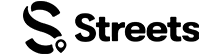Vendor Help
Managing Your Products
Learn how to update inventory, prices, and product details on Streets
Keeping your product listings up-to-date is essential for successful sales. This guide will show you how to manage your products, update inventory, and make changes to listings on Streets.
Accessing Your Product Dashboard
The product dashboard is your central hub for managing all your product listings on Streets.
Finding Your Products
- Open the Streets app and log into your vendor account
- Go to the Settings page
- Select My Products from the menu
Product Dashboard Overview
Your product dashboard displays all your listings with key information at a glance:
- Orders: Track total sales and total scanned products
- Insights: Monitor returning buyers, views, unique views, and product shares
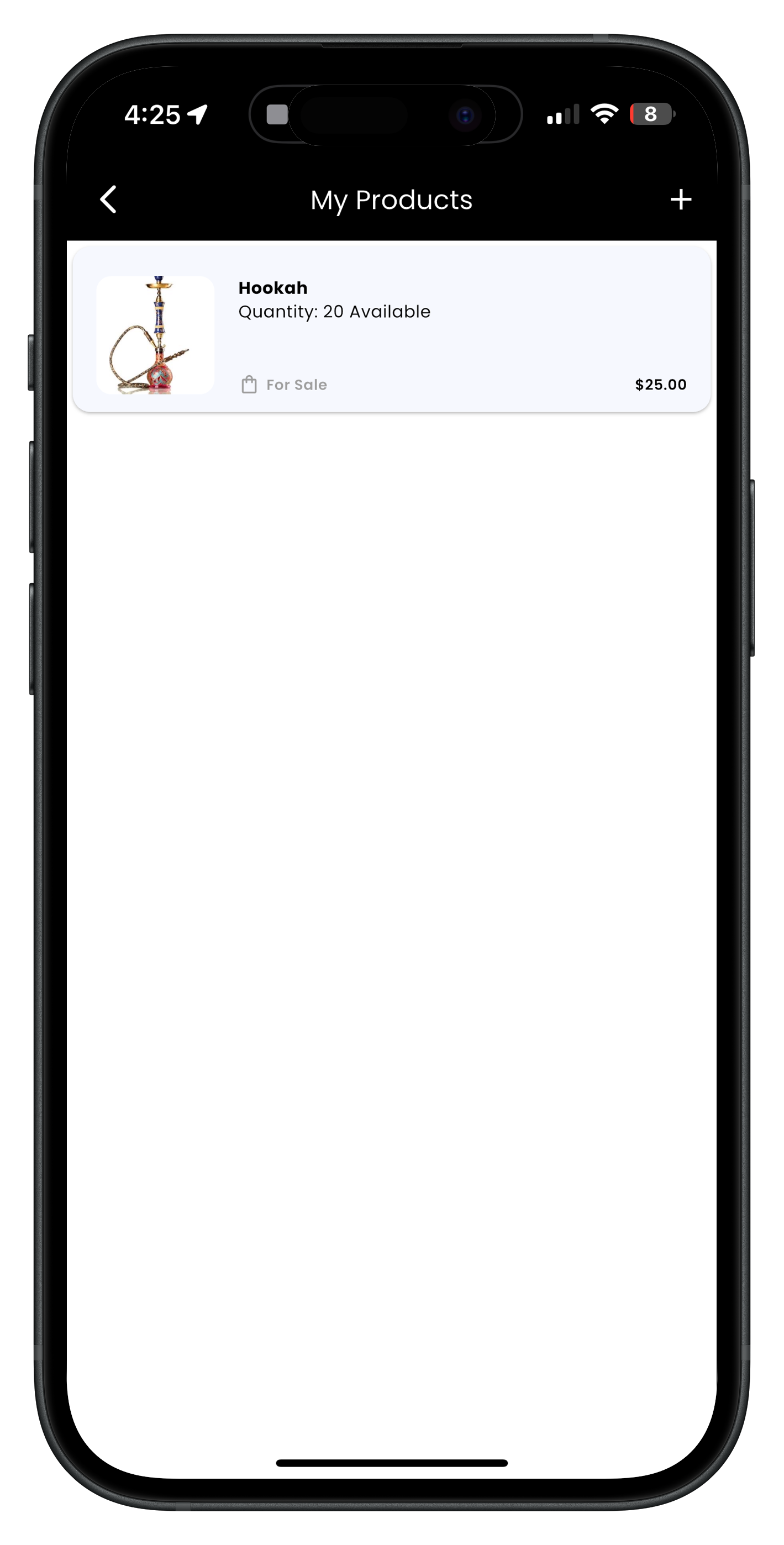
Adding products to your dashboard

Viewing and editing product details
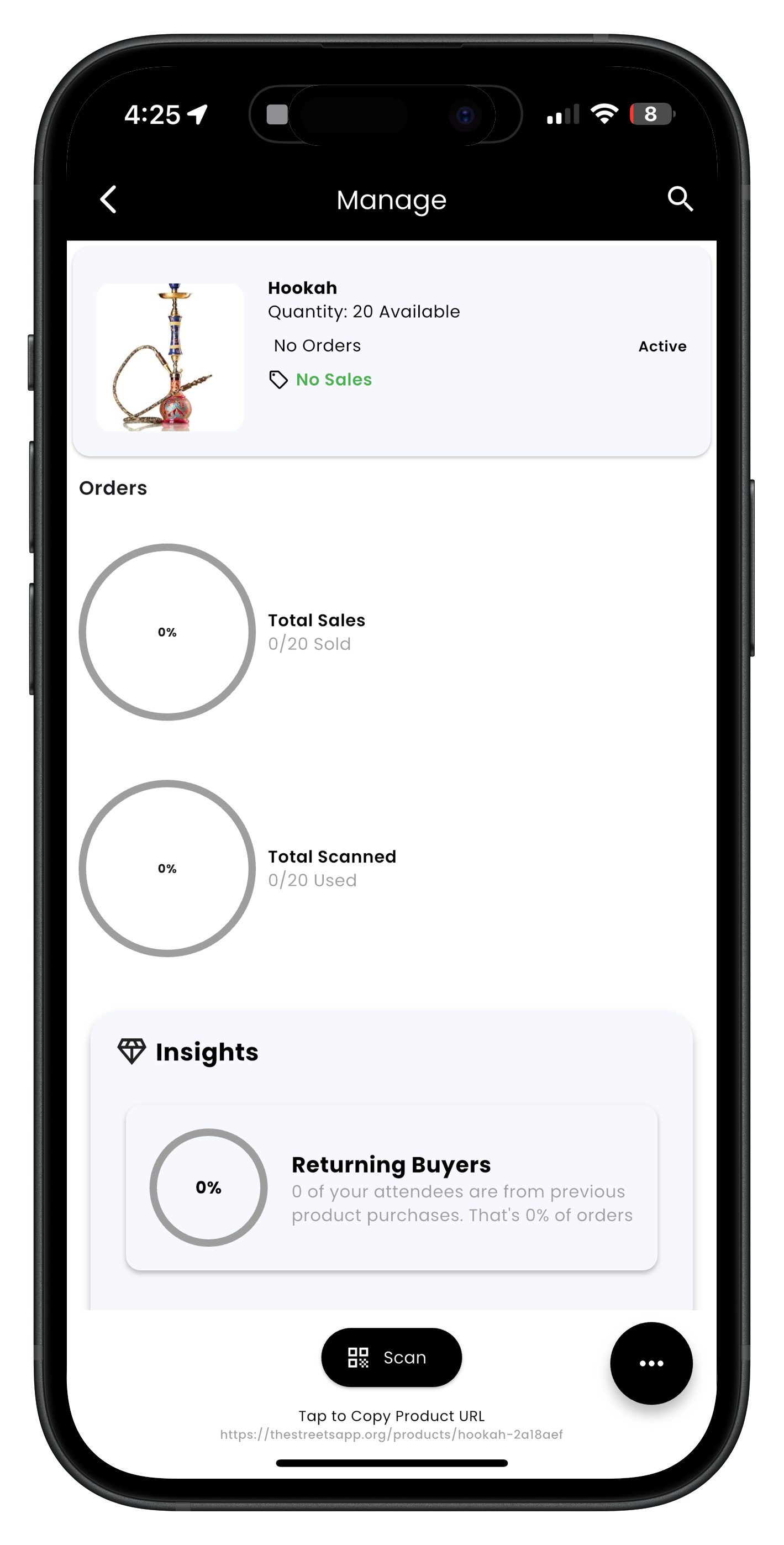
Product management options
Important: You must be signed up with Stripe to list products. Visit our Stripe Connect guide to set up your account and start selling.
Updating Product Information
Keeping your product details accurate and current is important for customer satisfaction and search visibility. Here's how to edit your existing product listings:
Editing Basic Product Details
Keeping your product details accurate and up-to-date is important for customer satisfaction and sales visibility. Follow these steps to edit your existing product listings:
- From the manage product page, select the three dots at the bottom right of the page
- Select the edit / pencil button (the first icon)
- You will be able to edit all product details including:
- Basic Information: Product name, description, and specifications
- Photos: Add new photos, remove existing ones, or reorder images (the first photo will be used as the primary product image)
- Pricing: Update prices or set special sale pricing
- Inventory: Adjust stock levels and availability
- Categories & Tags: Update category, subcategory, and search tags
- Variations: Add, edit, or remove product variations (size, color, etc.)
- Tap Save Changes when finished
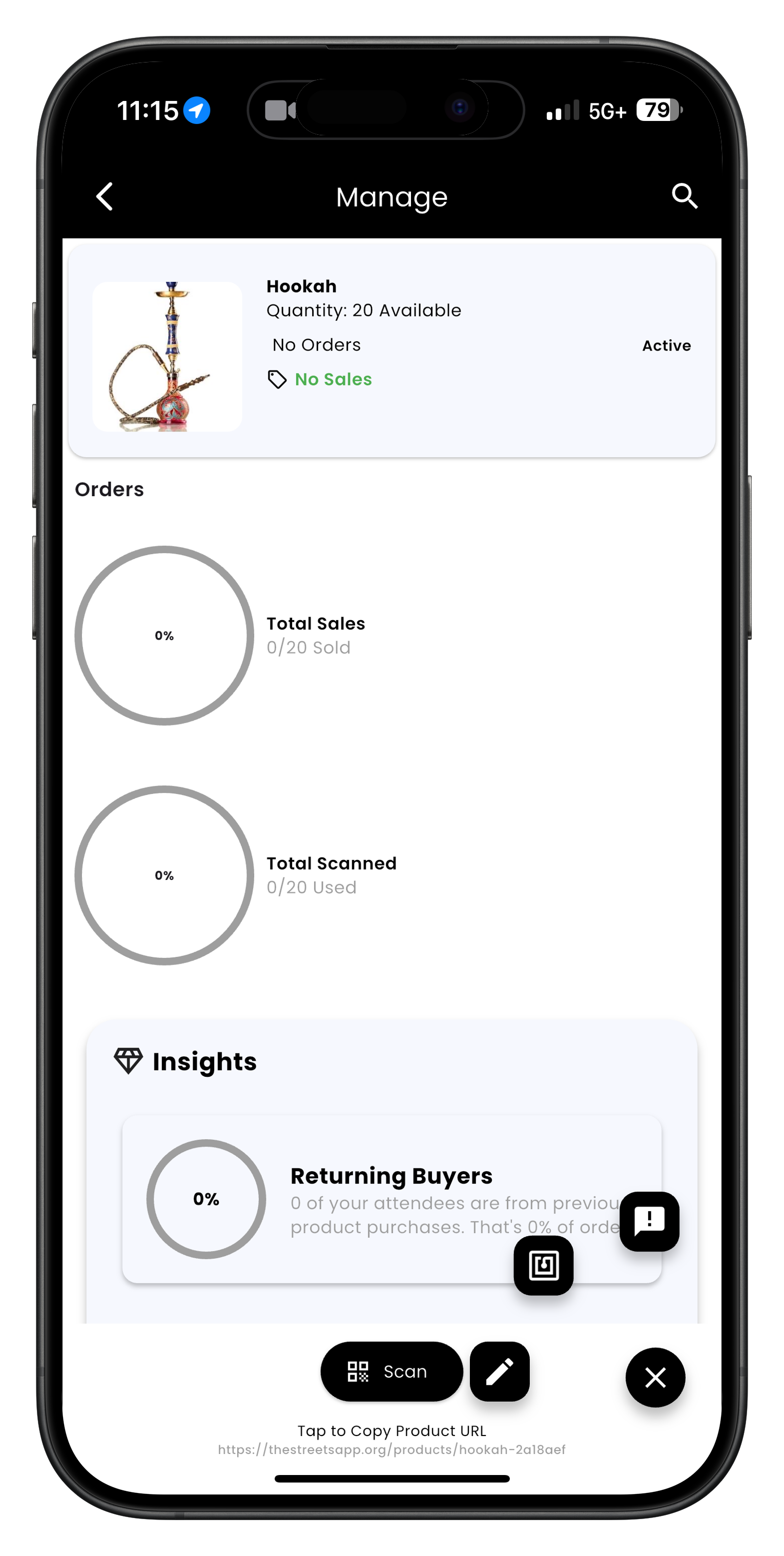
Step 1: Select the three dots menu to access edit options
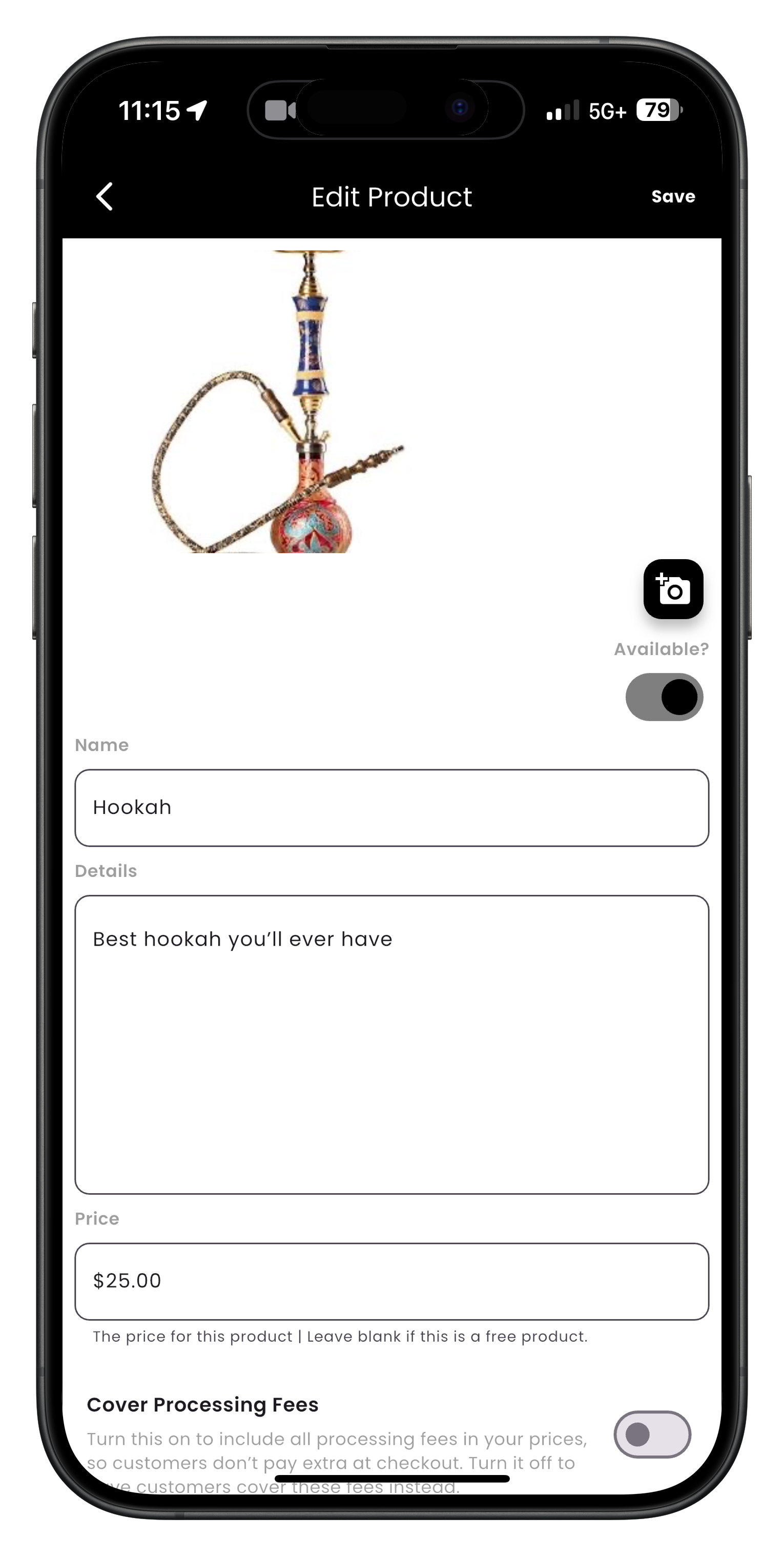
Step 2: Edit product basic information like name and description
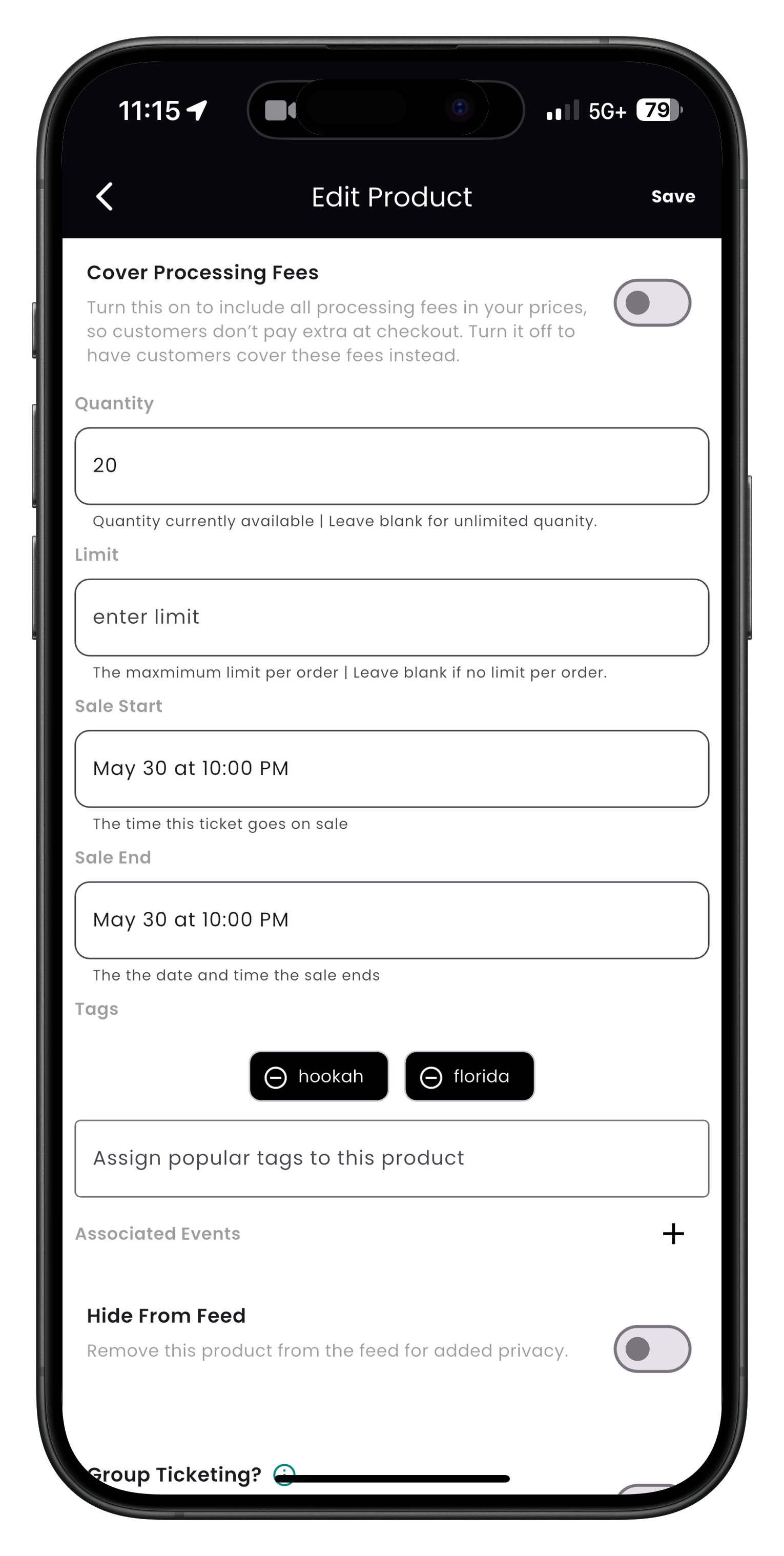
Step 3: Update product pricing and inventory details
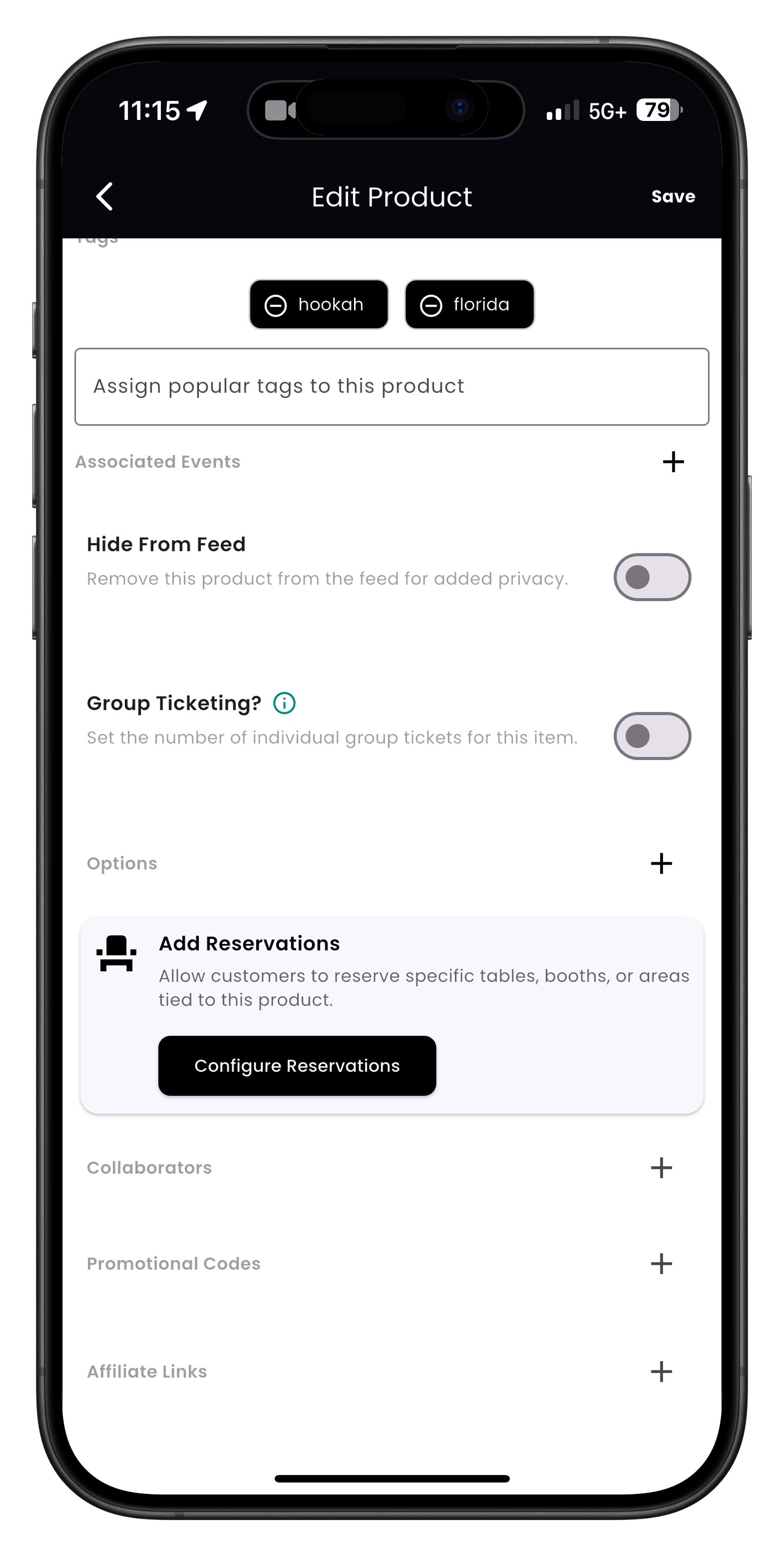
Step 4: Set product categories, tags, and additional options
Note: If you change fundamental aspects of a product (like its purpose or category), consider creating a new listing instead of heavily modifying an existing one. This preserves any reviews and sales history for the original product.
Adjusting Prices
Pricing flexibility is important for responding to market conditions, seasonal changes, and competitive factors. Streets offers multiple ways to update your product pricing:
Updating Individual Product Prices
- From your product dashboard, locate the product you want to reprice
- You can update prices in two ways:
- Quick Update: Tap the price directly from the dashboard view and enter the new amount
- Detailed Update: Open the product, select "Edit", and change the price in the Pricing section
- For products with variations, update each variation price individually
- Optionally, set a Sale Price that will display alongside the original price
- Tap Save Changes to apply the updates
Setting Up Special Pricing
Create promotional pricing or event-specific pricing:
- Sale Pricing: Set a discounted price that appears alongside the regular price
- Event-Specific Pricing: Create special prices for particular events
- Bulk Pricing: Offer tiered pricing based on quantity purchased
- Limited-Time Offers: Set beginning and end dates for promotional prices
Bulk Price Updates
Update prices for multiple products simultaneously:
- In your product dashboard, tap the Select button
- Check boxes next to all products requiring price updates
- Tap Actions and select Update Prices
- Choose your adjustment method:
- Set Fixed Price: Apply the same price to all selected products
- Increase by Amount: Add a specific dollar amount to current prices
- Decrease by Amount: Subtract a specific dollar amount from current prices
- Increase by Percentage: Add a percentage to current prices
- Decrease by Percentage: Reduce prices by a percentage
- Enter the value and confirm the changes
Important: Before making significant price changes, especially reductions, consider the impact on your perceived brand value and profit margins. Sudden or frequent price changes may affect customer perception of your products.
Temporarily Hiding or Removing Products
There may be times when you need to temporarily hide products or remove them from your catalog. Streets offers options for managing your product visibility:
Hiding a Product Temporarily
When you want to keep a product in your catalog but make it unavailable for purchase:
- From your product dashboard, find the product you want to hide
- Select the edit / pencil button (the first icon) from the three dots menu
- You have two options for controlling product visibility:
- Hide from feed: Toggle this option on to prevent the product from appearing in search results and feeds while keeping it in your catalog
- Available?: Use these radio buttons to control whether customers can purchase the product
- Tap Save Changes to apply your settings
Common Reasons to Hide Products
- Seasonal items currently out of season
- Products you're redesigning or updating
- Items temporarily out of stock but coming back
- Products only available at certain events
- Limited edition items between releases
Permanently Removing Products
To permanently remove a product from your catalog, you'll need to:
- First, use the "Hide from feed" and set "Available?" to "No" for the product you want to remove
- Contact Streets support to request permanent removal of the product from your catalog
- Be prepared to provide the product name and reason for removal
Note: Consider hiding products rather than requesting permanent removal if there's any chance you might sell them again. Removing and recreating products means losing all sales history, reviews, and rankings associated with that listing.
Need More Help?
If you're experiencing issues with managing your products, you can:
- Check our Troubleshooting Guide
- View Frequently Asked Questions
- Contact our Support Team
What's Next?
Now that you know how to manage your products, learn how to: