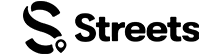Vendor Help
Vendor Account Setup
Learn how to set up and manage your vendor account on Streets
Setting up your vendor account on Streets is the first step to selling products at events. This guide will walk you through the process of creating and configuring your vendor profile.
Downloading the Streets App
To get started with Streets, you'll need to download the app:
- Visit your device's app store:
- Apple App Store (for iOS devices)
- Google Play Store (for Android devices)
- Search for "Streets" in the search bar
- Tap "Get" or "Install" to download the app
- Once installed, tap "Open" to launch the app
Signing In or Creating an Account
When you first open the Streets app, you'll see the login screen with several options:
- Sign in with email: Enter your email address and tap "Continue with email"
- Sign in with Google: Tap the "sign in with google" button
- Sign in with Apple: For iOS users, tap the "sign in with apple" button
- Create a new account: If you don't have an account, tap "Sign Up" at the bottom
- Browse without an account: Tap "Browse Streets" to explore without signing in
Image: Streets app login screen
Creating Your Streets Account
If you're creating a new account, you'll need to provide some basic information:
- Email address: Enter your email for account verification and communication
- Birthdate: Enter your date of birth
- Password: Create a secure password
- Confirm Password: Re-enter your password to verify
- Tap "Sign Up" to continue
- By tapping "Sign Up", you'll be accepting the Terms and Conditions and Privacy Policy
Create a strong password using a mix of uppercase and lowercase letters, numbers, and special characters for better account security.
Image: Account creation form
Setting Up Location Services
After creating your account, you'll be asked to enable location services:
- You'll see a screen explaining the benefits of allowing location access
- Location services help Streets provide:
- Finding events where you can sell your products
- Targeting your offerings to the right local audience
- Tap "Continue" to proceed to the location permission prompt
Image: Location services explanation
Your device will then show a system prompt asking for location permission:
- Allow Once: Grant location access for this session only
- Allow While Using App: Grant location access whenever the app is open
- Don't Allow: Deny location access
While allowing location provides the best experience for finding events where you can sell, this permission is optional and can be changed later in your device settings.
Image: Location permission system prompt
Setting Up Notifications
Next, you'll be prompted to set up notifications:
- You'll see a screen explaining notification benefits, including:
- Receiving alerts about product sales and orders
- Getting notifications when customers message you
- Being informed about vendor opportunities at events
- Tap "Continue" to proceed to the system notification prompt
Image: Notification permission explanation
Setting Your Interests
After setting up permissions, you'll be prompted to select your interests:
- Browse the available interest categories
- Tap to select interests that align with the types of products you'll sell
- You can select multiple interests across different categories
- Tap "Continue" when you've finished selecting your interests
Selecting relevant interests helps Streets connect you with the right events for your products and improves your visibility to event curators looking for vendors.
Image: Interests selection screen
Completing Your Profile
The final step is to complete your profile with personal information:
- Add your display name (this will be visible to other users)
- Upload a profile picture
- Add a short bio (optional but recommended)
- Tap "Complete Profile" to finish the setup process
Image: Profile completion screen
Setting Up Your Vendor Profile
After completing your general profile, you'll need to set up your vendor-specific information:
- Navigate to your profile by tapping your profile picture in the bottom navigation
- Tap "Become a Vendor" option in your profile settings
- Fill in the following vendor information:
- Business Name: Your official business name
- Business Description: A short description of what you sell
- Product Categories: Select categories that match your products
- Tax ID (optional): Your business tax identification number
- Tap "Submit" to complete your vendor registration
Create a compelling business description that highlights what makes your products unique. This will be visible to event curators when they're considering vendors for their events.
Requesting Vendor Access
Vendor access on Streets is currently available by invitation only. To request vendor access for your account:
- Complete your personal account setup as described above
- Contact Streets Support through the app or at support@thestreetsapp.com
- Provide the following information in your request:
- Your registered email address
- Your business name
- Brief description of your products or services
- Any relevant business documentation (business license, website, social media links)
- The Streets team will review your request and contact you with next steps
Vendor access approval is at the discretion of the Streets team. Not all applications may be approved based on current platform needs and vendor capacity.
Connecting Payment Processing
To receive payments for your product sales, you'll need to connect a payment processor:
- Go to your Vendor Dashboard in your profile
- Select "Payment Settings" or "Connect Stripe"
- Follow the prompts to connect your existing Stripe account or create a new one
- Complete the required verification steps from Stripe
You must connect a payment processor before you can start selling products. For detailed instructions on connecting Stripe, see our Stripe Connect guide.
Next Steps
After setting up your vendor account, you're ready to start selling on Streets:
List Your Products
Create listings for the products you want to sell at events. Learn how to list products
Apply to Events
Browse events in your area and apply to be a vendor.
Set Up Promotional Codes
Create special offers and discounts to attract more customers. Learn about promotional codes
Managing Your Vendor Account
You can update and manage your vendor account settings at any time:
- Profile Updates: Edit your business information, description, and categories
- Payment Settings: Update your payment processing and banking information
- Notification Preferences: Manage which alerts you receive about your vendor activities
- Account Security: Update password and security settings
To access these settings, go to your profile and select the appropriate section under Vendor Settings.