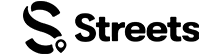Attendee Help
How to Set Up Your Profile
Learn how to complete your profile, select interests, and customize your preferences in the Streets app
Setting up your profile is an important step to get the most out of the Streets app. A complete profile helps us recommend relevant events and connects you with like-minded people in your community.
Selecting Your Interests
After configuring notifications, you'll be prompted to select your interests:
- You'll see a screen with various event categories and interests
- You can select up to 15 categories you care about most
- Your selections help personalize your experience and content recommendations
- Tap on categories to select them (selected categories will be highlighted)
- When finished, tap the button showing how many interests you've selected
Be selective with your interests to receive more relevant event recommendations. You can always update your interests later in your profile settings.
Image: Interest selection screen
Adding Profile Information
After selecting your interests, you'll be prompted to complete your profile with personal information:
- Display Name: This is the name that will be visible to other users
- Can be your real name or a username
- Must be between 2-30 characters
- Cannot contain special characters except hyphens and underscores
- Location: Enter your city or neighborhood
- Helps find events near you
- Only shows general area (not your exact address)
- About Me: A brief bio about yourself
- Optional but recommended
- Limited to 150 characters
- Share your interests, what events you enjoy, etc.
- Tags: Keywords that describe you
- Optional
- Add up to 5 tags separated by commas
- Examples: "Foodie", "Music Lover", "Outdoor Enthusiast"
- Tap "Save" to confirm your profile information

Image: Completing profile information
Adding a Profile Photo
A profile photo helps others recognize you and personalize your account:
- During profile setup (or later in profile settings), tap the profile photo placeholder
- Choose your photo source:
- Take Photo: Use your device's camera
- Choose from Library: Select from your device's photo gallery
- Position and resize your photo if needed
- Tap "Use Photo" or "Choose" to confirm
For the best results, use a clear, well-lit photo of your face. Photos should be appropriate for all audiences and comply with our community guidelines.
Exploring the App
After completing your profile setup, you'll be directed to the main app interface:
- Take a moment to explore the different sections of the app:
- Home Feed: Personalized event recommendations
- Explore: Discover events by category or location
- Tickets: Access your purchased tickets
- Messages: Connect with event organizers and other attendees
- Profile: View and edit your profile information
- The app may highlight key features with tooltips
- Tap through these introductory guides to learn more about app functionality

Image: Main app interface after completing setup
Editing Your Profile Later
You can update your profile information at any time:
- Tap on the Profile icon in the bottom navigation bar
- Tap the Edit Profile button (or the gear icon for settings)
- From here, you can:
- Change your profile photo
- Update your display name
- Edit your location
- Modify your bio and tags
- Update your interests (in the "Interests" section)
- Make your desired changes
- Tap "Save" to confirm the updates
Keeping your profile up to date ensures you receive the most relevant event recommendations and helps others connect with you based on shared interests.
Image: Profile completion screen
Adjusting Privacy Settings
Streets gives you control over your privacy:
- Go to your Profile and tap the settings icon (gear)
- Select Privacy Settings
- Here you can customize:
- Profile Visibility: Who can see your profile
- Event Check-ins: Whether to share when you attend events
- Ticket Purchases: Whether to show tickets you've purchased
- Location Sharing: Control how precisely your location is shown
- Messaging: Who can send you messages
- Adjust each setting according to your preferences
- Tap "Save" to confirm your changes
Need More Help?
If you're experiencing issues with setting up your profile, you can:
- Check our Troubleshooting Guide
- View Frequently Asked Questions
- Contact our Support Team
What's Next?
Now that your profile is set up, you're ready to start discovering and attending events!