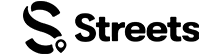Attendee Help
How to Find and Get Tickets to Events
Learn how to search for events and purchase tickets on Streets
Streets makes it easy to discover events you'll love and get tickets in just a few taps. This guide will show you how to find events and secure your tickets on the Streets platform.
Discovering Events
Streets offers multiple ways to find events that match your interests:
- Home Feed - Personalized event recommendations based on your preferences, location, and past activity
- Search - Find specific events by name, location, or type
- Explore Tab - Browse events by category, trending events, or upcoming events
- Map View - Discover events near you with the location-based interface
- Following - See events from curators, venues, and friends you follow
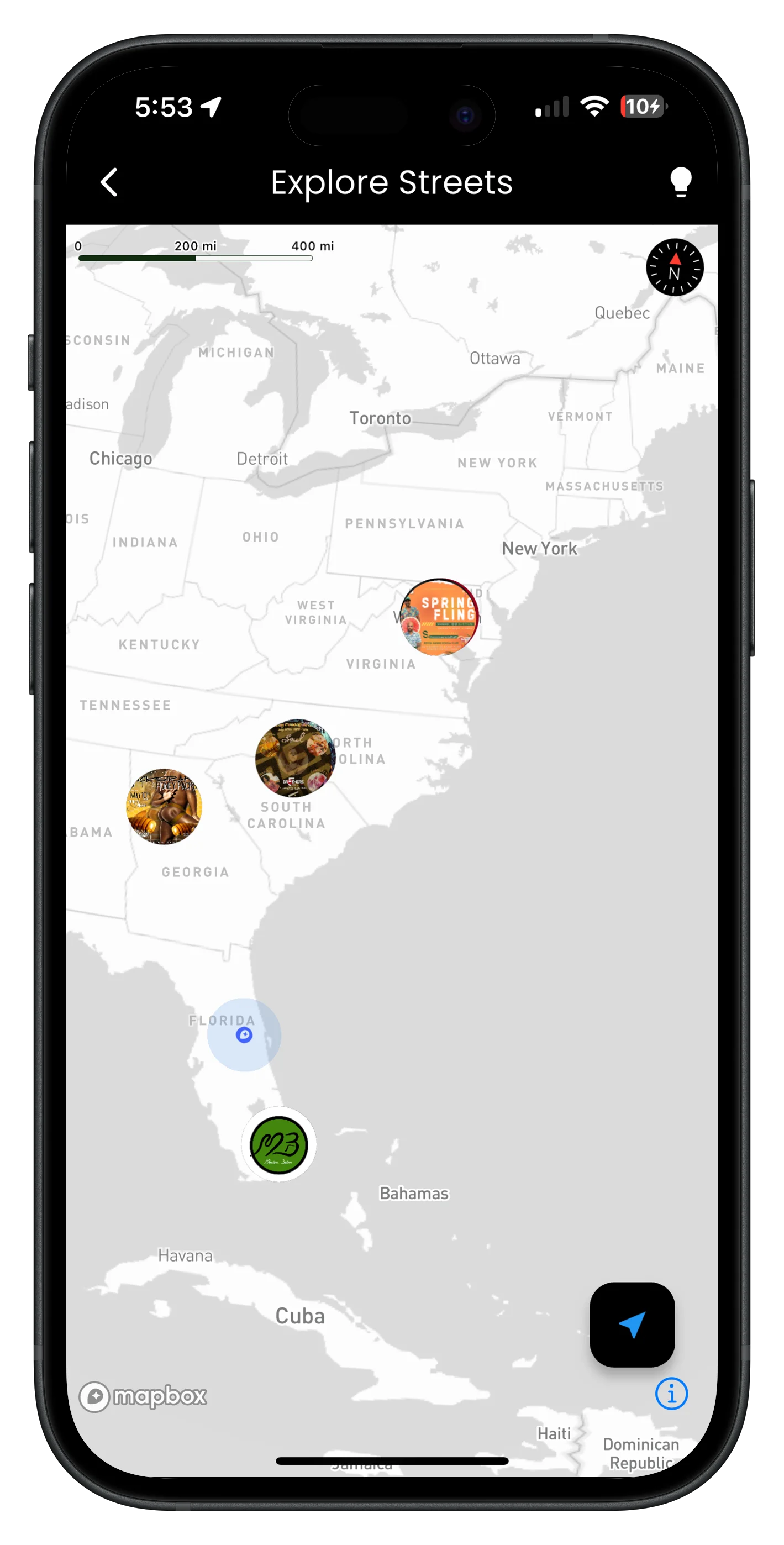
Image: Streets app map view displaying events in different locations
Using Search Effectively
- Tap the Search icon at the bottom of your screen
- Enter keywords related to the event you're looking for:
- Event names (e.g., "Summer Festival")
- Event types (e.g., "Brunch", "Concert", "Workshop")
- Venue names (e.g., "The Garden Lounge")
- Artist or performer names
- Neighborhoods or areas (e.g., "Downtown")
- Scroll through search results to find your event
- Tap on any event to view details
When searching, try different terms if you don't find what you're looking for at first. The event might be listed under a different name or category than what you expected.
Event Details
When you find an event that interests you, tap on it to view its details page:
- Event name, date, time, and location
- Event description and additional details
- Host/curator information
- Price range
- Ticket availability
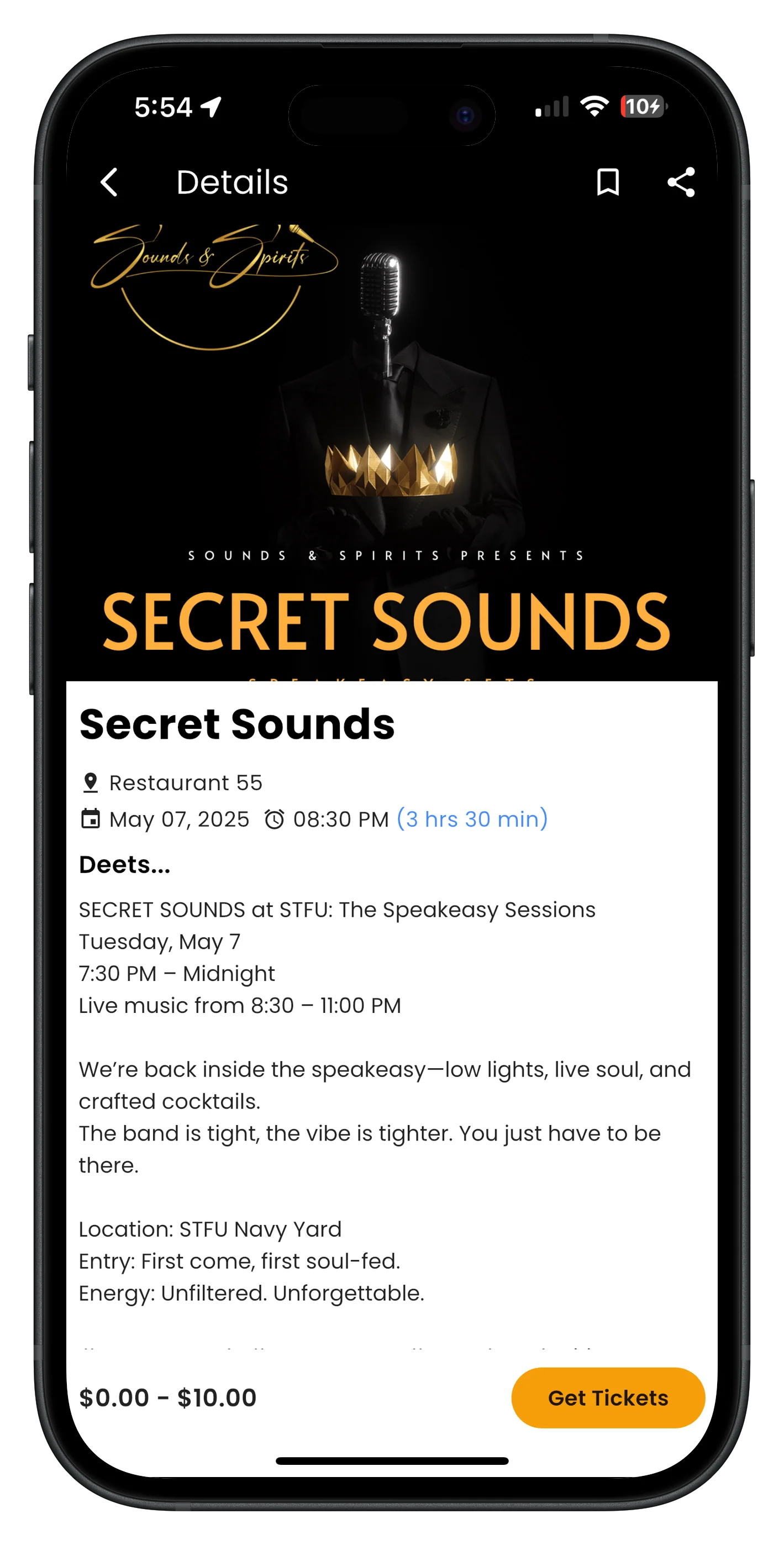
Image: Event details page showing all important information
Purchasing Tickets
Once you've found an event you want to attend, follow these steps to purchase tickets:
- Tap on the event to view its details page
- Scroll down to the Tickets section
- Select your desired ticket type (if multiple options are available)
- Choose the number of tickets you want to purchase
- Tap the Get Tickets or Buy Now button
- Review order details on the checkout page
- Ticket type and quantity
- Price per ticket
- Service fees (for paid tickets)
- Total amount
- Fill out any required attendee information (may include name, email, or custom questions)
- For paid tickets, enter your payment information:
- Credit/debit card details
- Apple Pay or Google Pay (if available)
- Apply any promo codes if you have them
- Tap Complete Purchase to finalize your order
Some popular events sell out quickly. Tickets in your cart are not reserved until you complete your purchase.
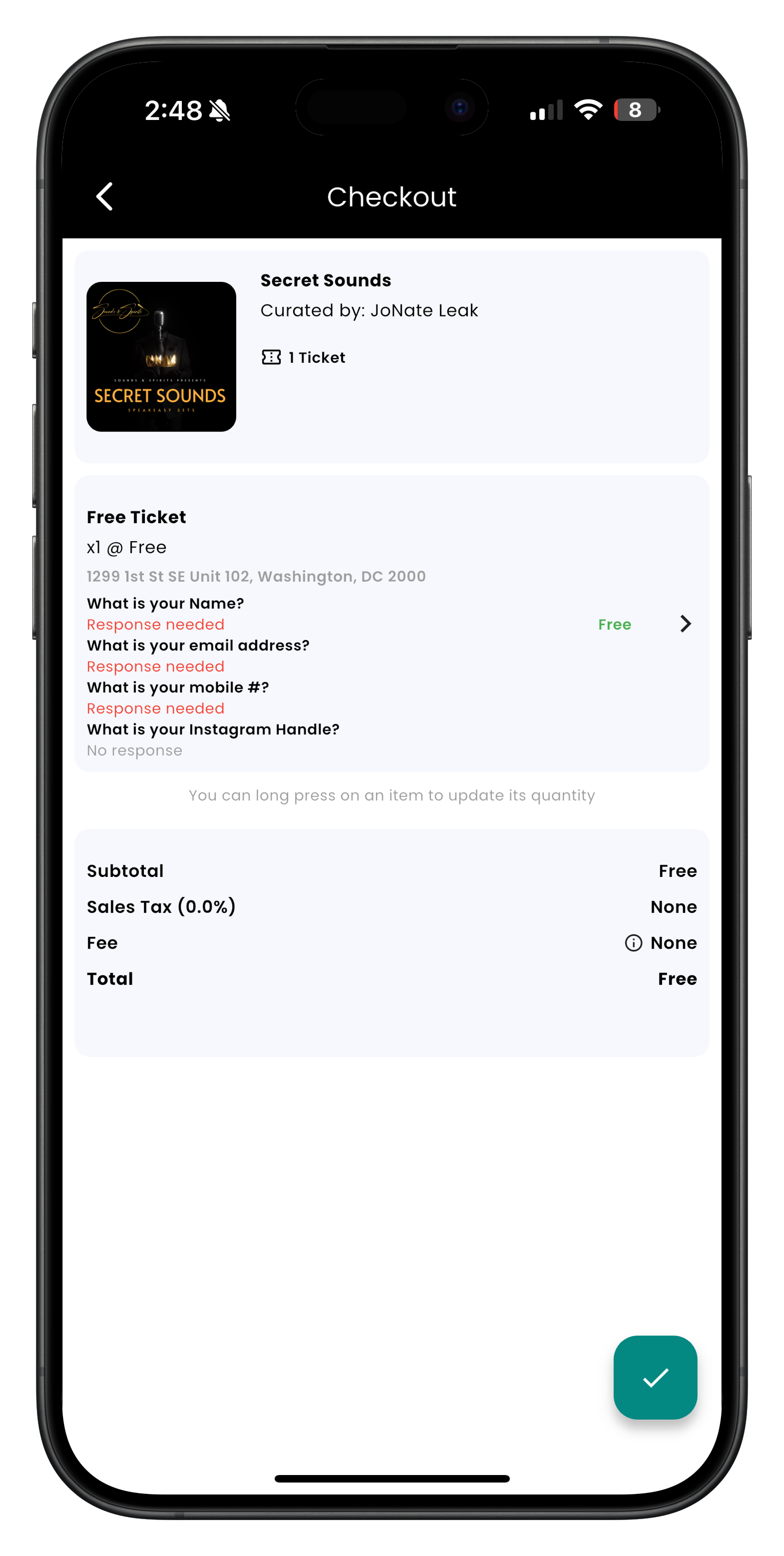
Image: Ticket checkout screen showing details and payment options
Managing Your Tickets
After purchasing tickets, you can access and manage them at any time:
- Tap the Tickets icon in the bottom navigation bar
- You'll see all your upcoming events in chronological order
- Tap on any ticket to:
- View ticket details and QR code for check-in
- Add the event to your calendar
- Get directions to the venue
- Request a refund (if available for this event)
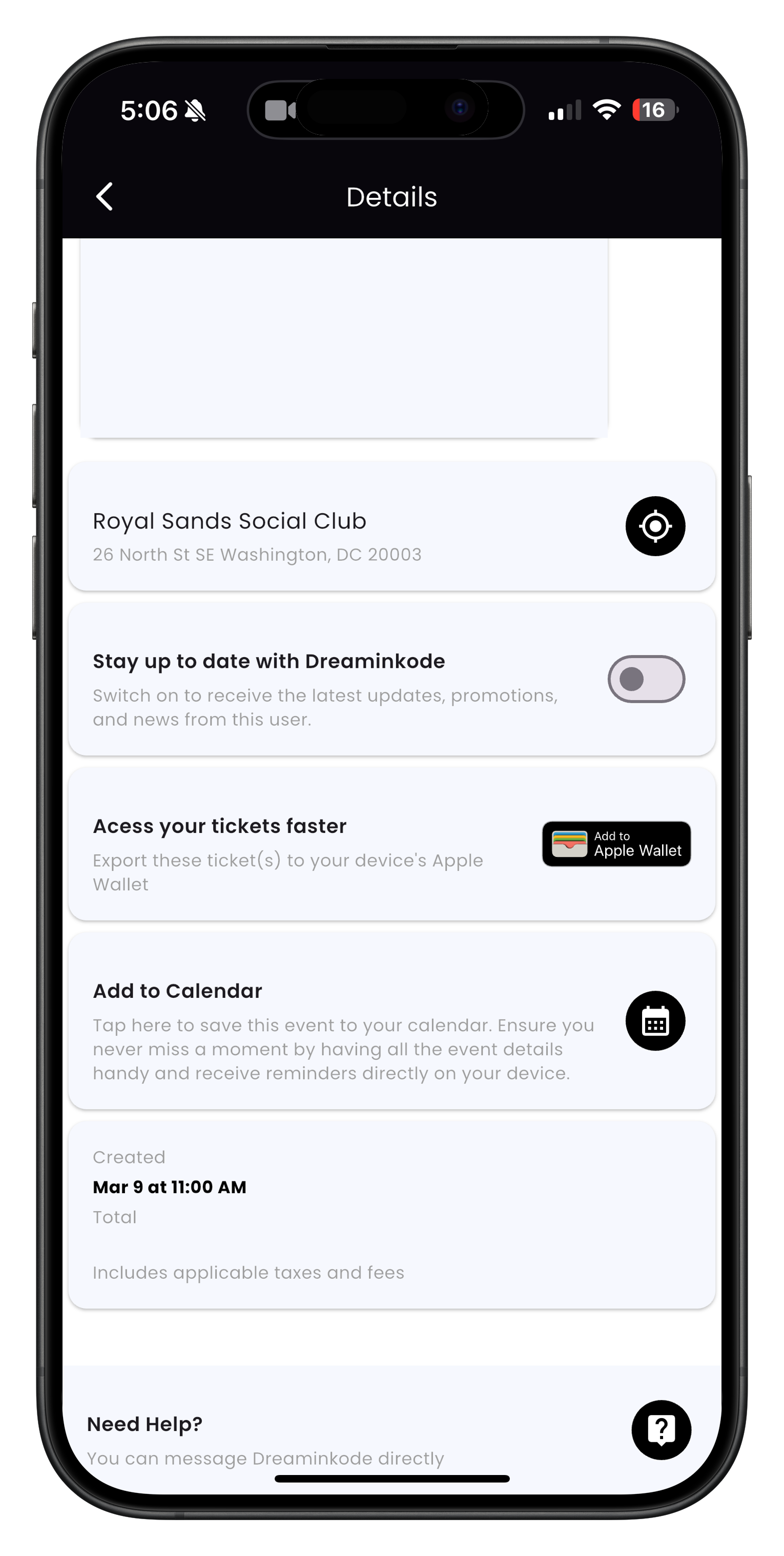
Image: Ticket details screen
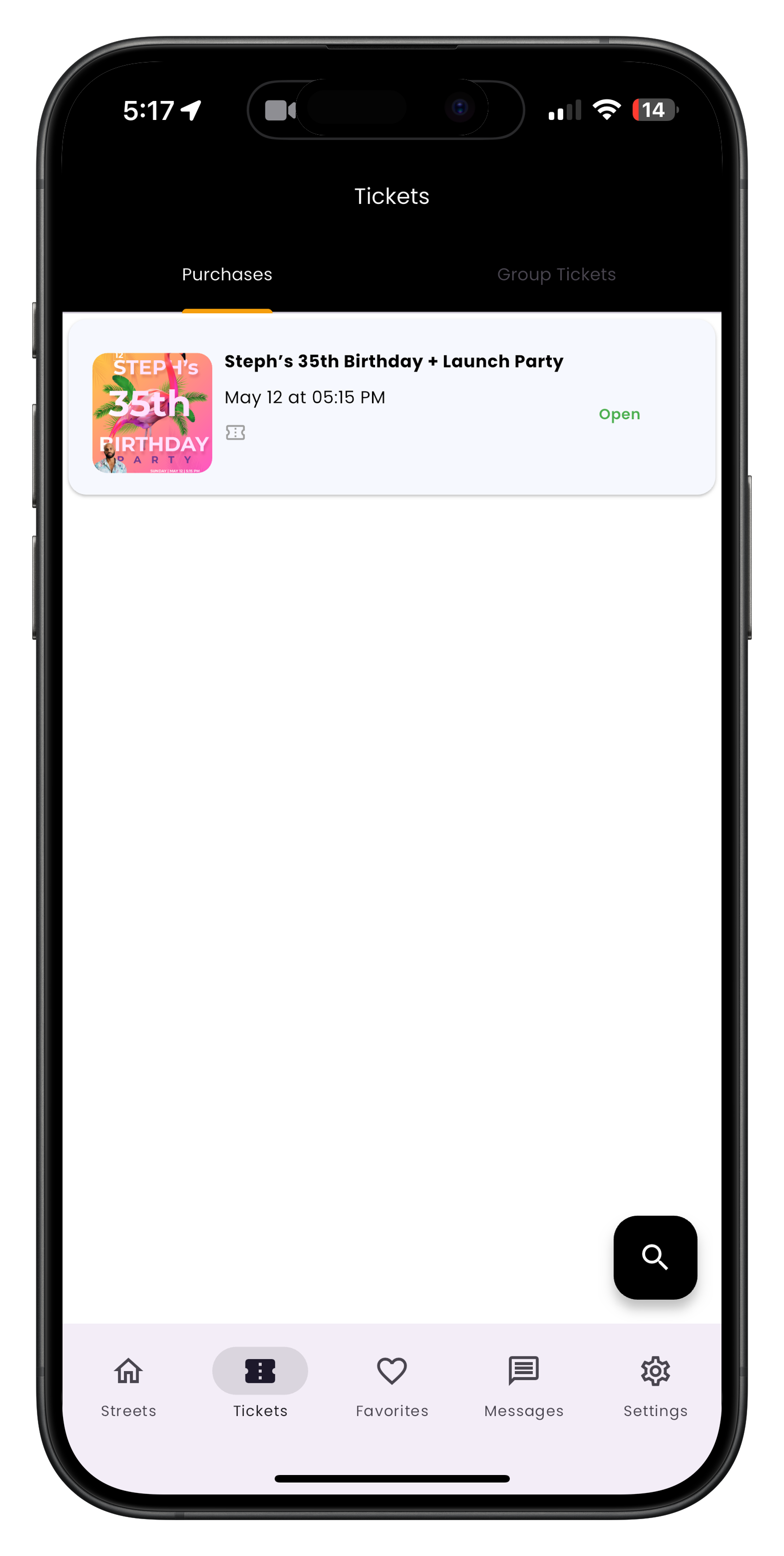
Image: Ticket hub with all tickets
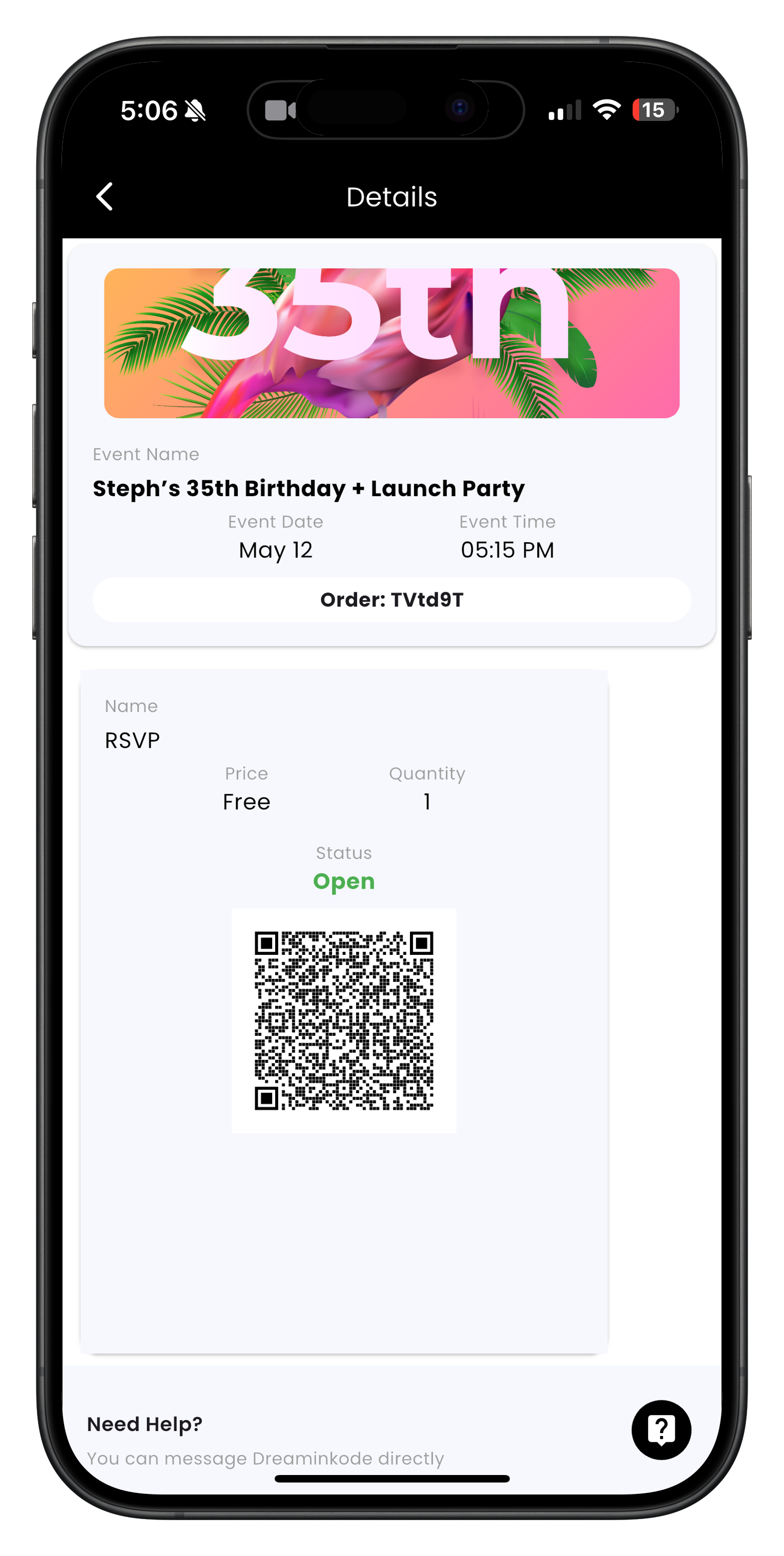
Image: Ticket management screen
Using Promo Codes
If you have a promotional code for an event, here's how to apply it:
- Follow the normal ticket purchase process until you reach the checkout page
- Look for the Have a promo code? section
- Tap to expand it and enter your code
- Tap Apply to validate the code
- If valid, you'll see the discount applied to your order total
- Complete your purchase as normal
Promo codes are case-sensitive and must be entered exactly as provided. Some codes may have expiration dates or be limited to specific ticket types.
Need More Help?
If you're experiencing issues with finding or purchasing tickets, you can:
- Check our Troubleshooting Guide
- View Frequently Asked Questions
- Contact our Support Team
Enjoy Your Events!
Now that you know how to find and purchase tickets, you're ready to enjoy amazing events on Streets.