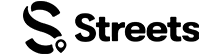Attendee Help
General Account Setup for Attendees
Learn how to set up and manage your attendee account on Streets
Creating a Streets account is the first step to discovering and attending amazing events. This guide will walk you through the process of setting up your attendee account.
Downloading the Streets App
To get started with Streets, you'll need to download the app:
- Visit your device's app store:
- Apple App Store (for iOS devices)
- Google Play Store (for Android devices)
- Search for "Streets" in the search bar
- Tap "Get" or "Install" to download the app
- Once installed, tap "Open" to launch the app
Signing In or Creating an Account
When you first open the Streets app, you'll see the login screen with several options:
- Sign in with email: Enter your email address and tap "Continue with email"
- Sign in with Google: Tap the "sign in with google" button
- Sign in with Apple: For iOS users, tap the "sign in with apple" button
- Create a new account: If you don't have an account, tap "Sign Up" at the bottom
- Browse without an account: Tap "Browse Streets" to explore without signing in
Image: Streets app login screen
Creating Your Streets Account
If you're creating a new account, you'll need to provide some basic information:
- Email address: Enter your email for account verification and communication
- Birthdate: Enter your date of birth
- Password: Create a secure password
- Confirm Password: Re-enter your password to verify
- Tap "Sign Up" to continue
- By tapping "Sign Up", you'll be accepting the Terms and Conditions and Privacy Policy
Create a strong password using a mix of uppercase and lowercase letters, numbers, and special characters for better account security.
Image: Account creation form
Setting Up Location Services
After creating your account, you'll be asked to enable location services:
- You'll see a screen explaining the benefits of allowing location access
- Location services help Streets provide:
- Finding event curators and vendors around you
- Getting access to exclusive deals and offers in your city
- Tap "Continue" to proceed to the location permission prompt
Image: Location services explanation
Your device will then show a system prompt asking for location permission:
- Allow Once: Grant location access for this session only
- Allow While Using App: Grant location access whenever the app is open
- Don't Allow: Deny location access
While allowing location provides the best experience for finding local events, this permission is optional and can be changed later in your device settings.
Image: Location permission system prompt
Setting Up Notifications
Next, you'll be prompted to set up notifications:
- You'll see a screen explaining notification benefits, including:
- Realtime alerts and updates on active orders
- Receiving message alerts from other Streets users
- Tap "Continue" to proceed to the system notification prompt
Image: Notification benefits explanation
Your device will then show a system prompt asking for notification permission:
- Allow: Enable notifications from Streets
- Don't Allow: Disable notifications
Enabling notifications ensures you won't miss important updates about events, tickets, and messages from other users. You can always configure specific notification types later in Settings.
Image: Notification permission system prompt
Selecting Your Interests
After configuring notifications, you'll be prompted to select your interests:
- You'll see a screen with various event categories and interests
- You can select up to 15 categories you care about most
- Your selections help personalize your experience and content recommendations
- Tap on categories to select them (selected categories will be highlighted)
- When finished, tap the button showing how many interests you've selected
Be selective with your interests to receive more relevant event recommendations. You can always update your interests later in your profile settings.
Image: Interest selection screen
Completing Your Profile
The final step in setting up your account is completing your profile:
- Upload a profile picture: Tap the circular avatar to choose or take a photo
- Display Name: Enter your name as you want it to appear to others
- Location: Enter your city or neighborhood
- About: Write a brief bio about yourself
- Tags: Add tags that represent your interests (selected at the bottom)
A complete profile with a photo helps build trust with other Streets users and can make it easier to connect with people who share your interests.
Image: Profile completion screen
Managing Your Account Settings
After setting up your account, you can manage various settings at any time:
- Tap on your profile icon in the bottom navigation bar
- Tap the settings icon (gear) in the top right corner
- From here, you can:
- Edit Profile - Update your photo, name, bio, and interests
- Notification Settings - Control what notifications you receive
- Privacy Settings - Manage who can see your profile and activity
- Payment Methods - Add or remove payment options
- Account Security - Change password or enable two-factor authentication
- Linked Accounts - Connect social media accounts
We recommend enabling two-factor authentication for added account security. This can be found under Account Security in your settings.
Connecting Payment Methods
To make ticket purchases seamless, you can add payment methods to your account:
- Go to your profile and tap the settings icon
- Select "Payment Methods"
- Tap "Add Payment Method"
- Choose from available options:
- Credit or Debit Card
- Apple Pay (iOS only)
- Google Pay (Android only)
- Follow the prompts to enter your payment information
- Your payment method will be securely stored for future purchases
Streets uses industry-standard encryption to protect your payment information. Your full card details are never stored on our servers.
Need More Help?
If you're experiencing issues with your account, you can:
- Check our Troubleshooting Guide
- View Frequently Asked Questions
- Contact our Support Team