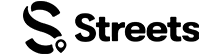Attendee Help
How to Download the Streets App
Learn how to download and install the Streets app on your iOS or Android device
The Streets app is available for both iOS and Android devices. Follow these simple steps to download and install the app on your smartphone or tablet.
Download on iOS (iPhone & iPad)
- Open the App Store on your iOS device
- Search for "Streets" using the search tab at the bottom of the screen
- Find the Streets app in the search results (look for our official logo)
- Tap the GET button (or the cloud icon if you've downloaded it before)
- Authenticate with Face ID, Touch ID, or your Apple ID password when prompted
- Wait for the download and installation to complete
- Once installed, the "GET" button will change to "OPEN"
- Tap OPEN to launch the Streets app

Image: Streets app in the iOS App Store
Streets requires iOS 14.0 or later. Compatible with iPhone, iPad, and iPod touch.
Download on Android
- Open the Google Play Store on your Android device
- Tap the Search bar at the top of the screen
- Type "Streets" and tap the search icon
- Find the Streets app in the search results (look for our official logo)
- Tap Install
- Review the permissions and tap Accept if prompted
- Wait for the download and installation to complete
- Once installed, tap Open to launch the Streets app
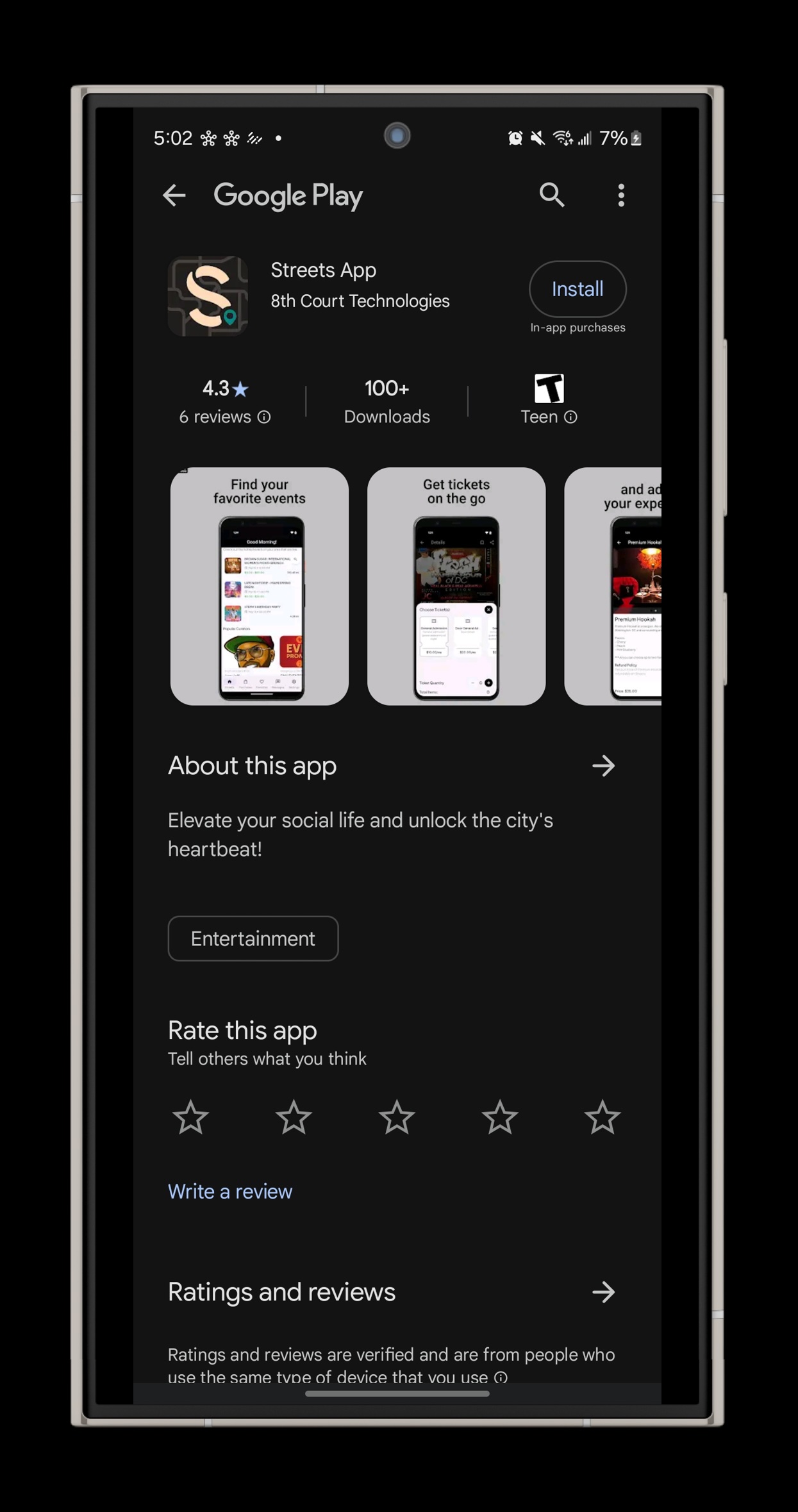
Image: Streets app in the Google Play Store
Streets requires Android 8.0 or higher. Performance may vary depending on your device.
What to Expect After Installation
Once you've successfully installed and opened the Streets app, you'll be greeted with our home screen that shows events happening near you. Here's what the app looks like when you first open it:
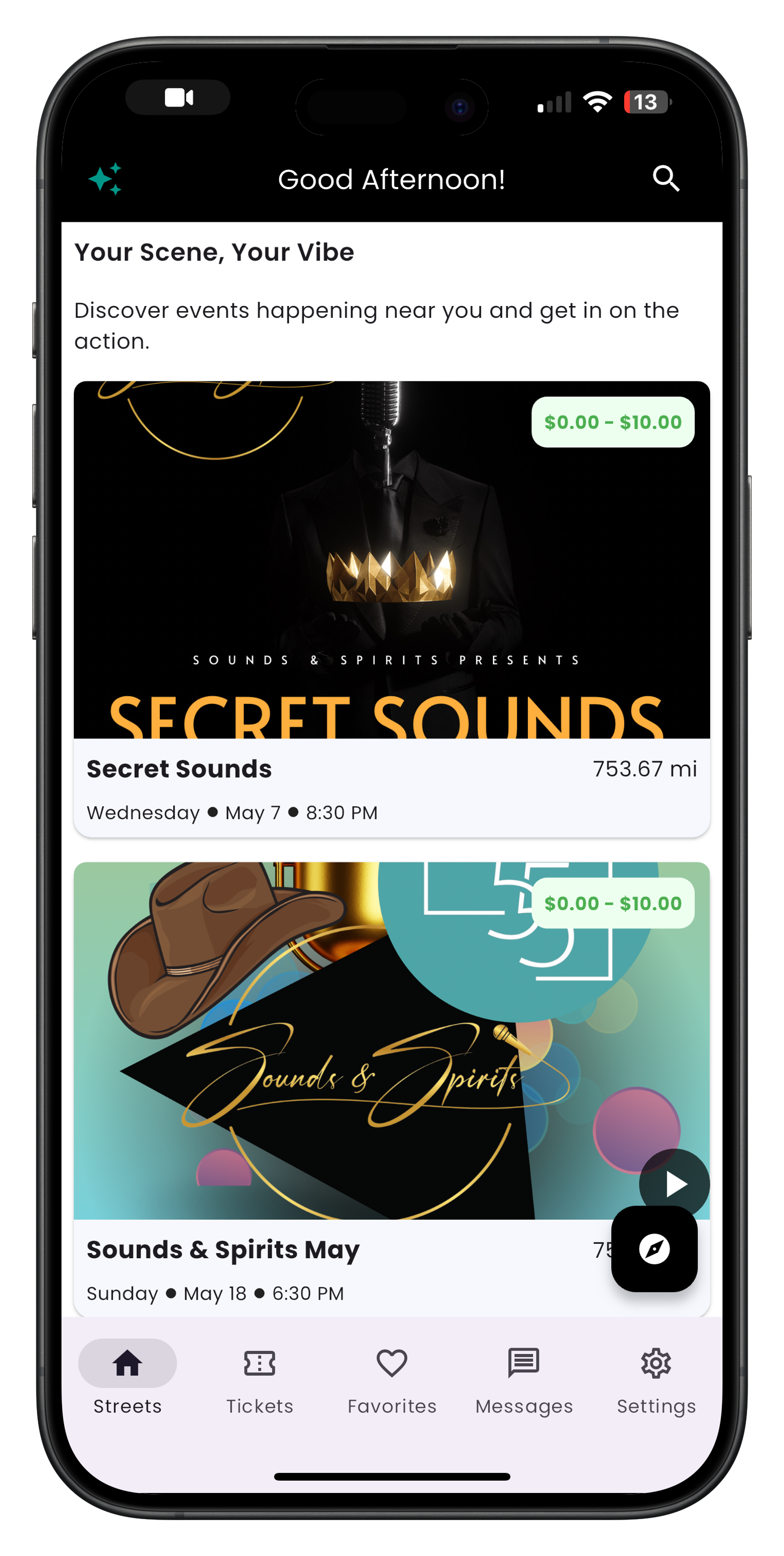
Image: The Streets app home screen displaying local events
From the home screen, you can:
- Browse nearby events
- View event details including pricing, location, and time
- Access navigation options at the bottom: Streets (home), Tickets, Favorites, Messages, and Settings
- Search for specific events using the search icon at the top right
Troubleshooting Download Issues
If you're having trouble downloading the Streets app, try these solutions:
Connection Issues
- Ensure you have a stable internet connection (Wi-Fi recommended for faster downloads)
- If using cellular data, check that you have enough data available
- Try toggling your Wi-Fi or mobile data off and on
Storage Space
- Check that you have enough available storage on your device
- The Streets app requires approximately 100MB of free space to install
- Clear cache or delete unused apps if necessary
App Store/Google Play Issues
- Ensure your App Store or Google Play Store app is updated to the latest version
- Sign out and sign back into your Apple ID or Google account
- Restart your device and try downloading again
If you continue to experience issues, please contact our support team with details about your device model and the specific error message you're receiving.
Need More Help?
If you're still experiencing issues with downloading the app, you can:
- Check our Troubleshooting Guide
- View Frequently Asked Questions
- Contact our Support Team
What's Next?
Now that you've downloaded the Streets app, it's time to create your account: