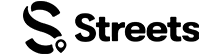Attendee Help
Managing Your Favorites
Learn how to save and access your favorite events, products, and profiles
The Favorites feature in Streets allows you to save events, products, and profiles that interest you for easy access later. This guide will show you how to save items to your favorites, access your favorites list, and manage your saved items.
Accessing Your Favorites
The Favorites tab is where you'll find all the items you've saved. Here's how to find and use it:
- Open the Streets app on your device
- Tap on the heart icon (Favorites) in the bottom navigation bar
- You'll see a collection of all your favorited items
- You can filter your favorites by type (Events, Products, Profiles) using the tabs at the top
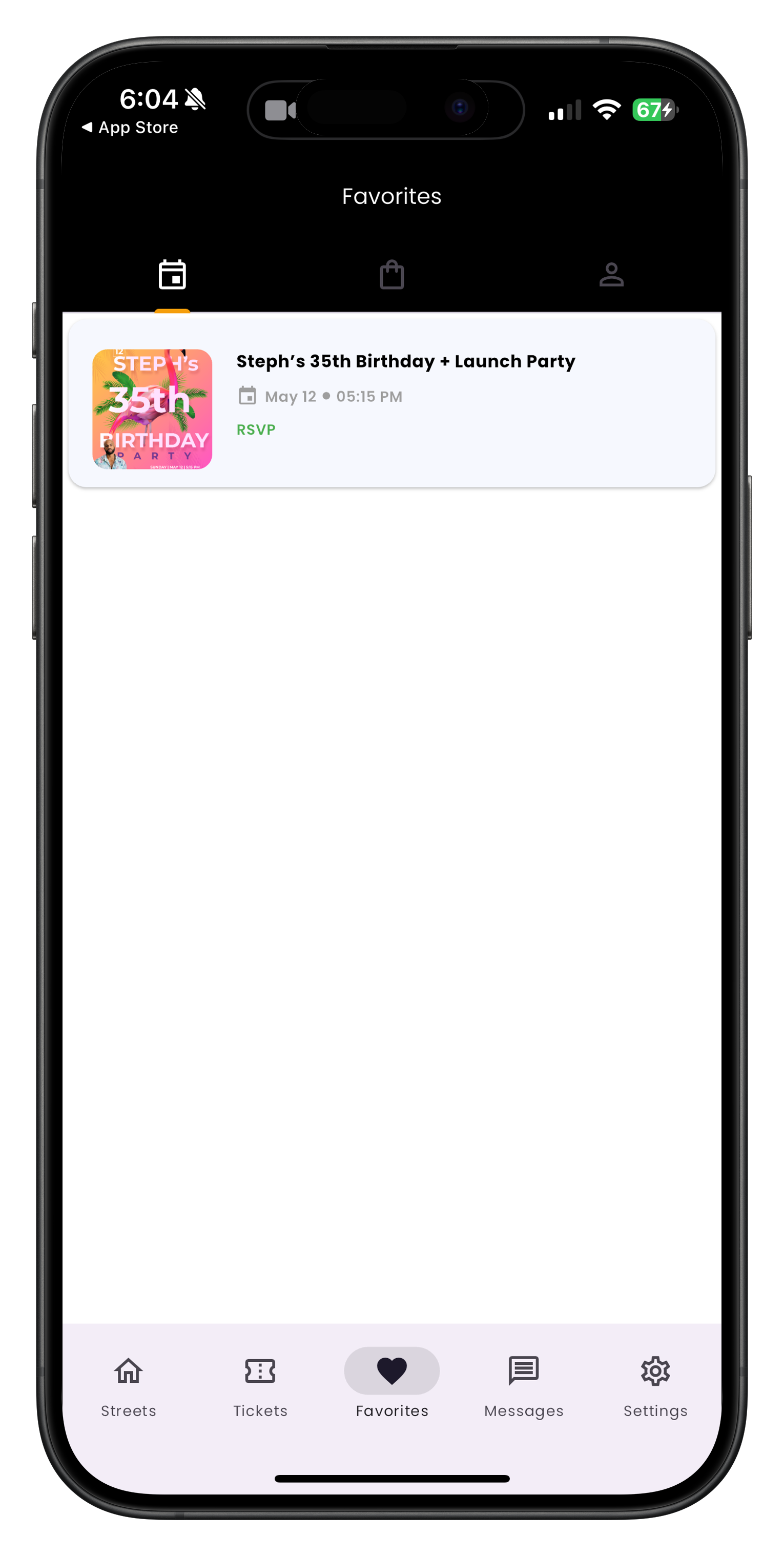
The Favorites tab displays all your saved items in one convenient location
If you haven't favorited any items yet, you'll see an empty state with suggestions to explore content. Start by browsing events and saving ones that interest you!
Adding Items to Your Favorites
You can favorite various types of content throughout the Streets app. Here's how to save different items:
Favoriting Events:
- Navigate to an event details page
- Look for the bookmark icon, usually located near top right corner of the page beside the share button
- Tap the bookmark icon to add the event to your favorites
- The bookmark icon will fill with color to indicate that you've favorited the event

Adding an event to your favorites by tapping the bookmark icon
Favoriting Products:
- Navigate to a product details page
- Look for the bookmark icon, typically near top right corner of the page beside the share button
- Tap the bookmark icon to add the product to your favorites
- The bookmark icon will fill with color to indicate that you've favorited the product
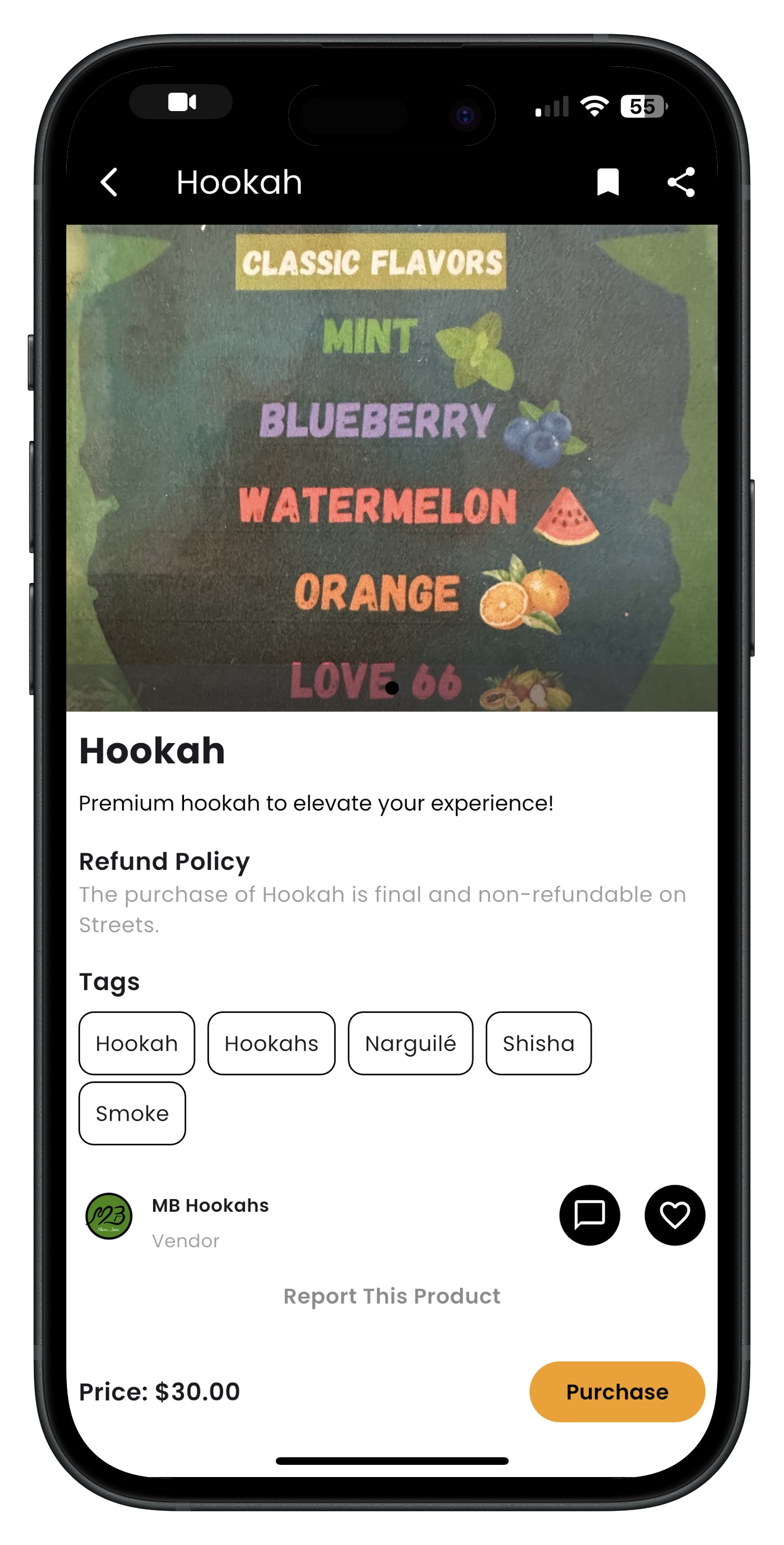
Adding a product to your favorites
Favoriting Profiles:
- Navigate to a user's profile
- Look for the heart icon, beside their name
- Tap the heart icon to add the profile to your favorites
- The heart icon will fill with color to indicate that you've favorited the profile

Adding a profile to your favorites
When you favorite an item, the owner is not notified. Favoriting is a private action that helps you keep track of content you're interested in.
Managing Your Favorites List
Once you've saved items to your favorites, you can easily organize and manage them:
Filtering Your Favorites:
- Go to the Favorites tab
- Look for filtering options at the top of the screen
- Tap on 'All', 'Events', 'Products', or 'Profiles' to filter your favorites by type
- The list will update to show only the selected category
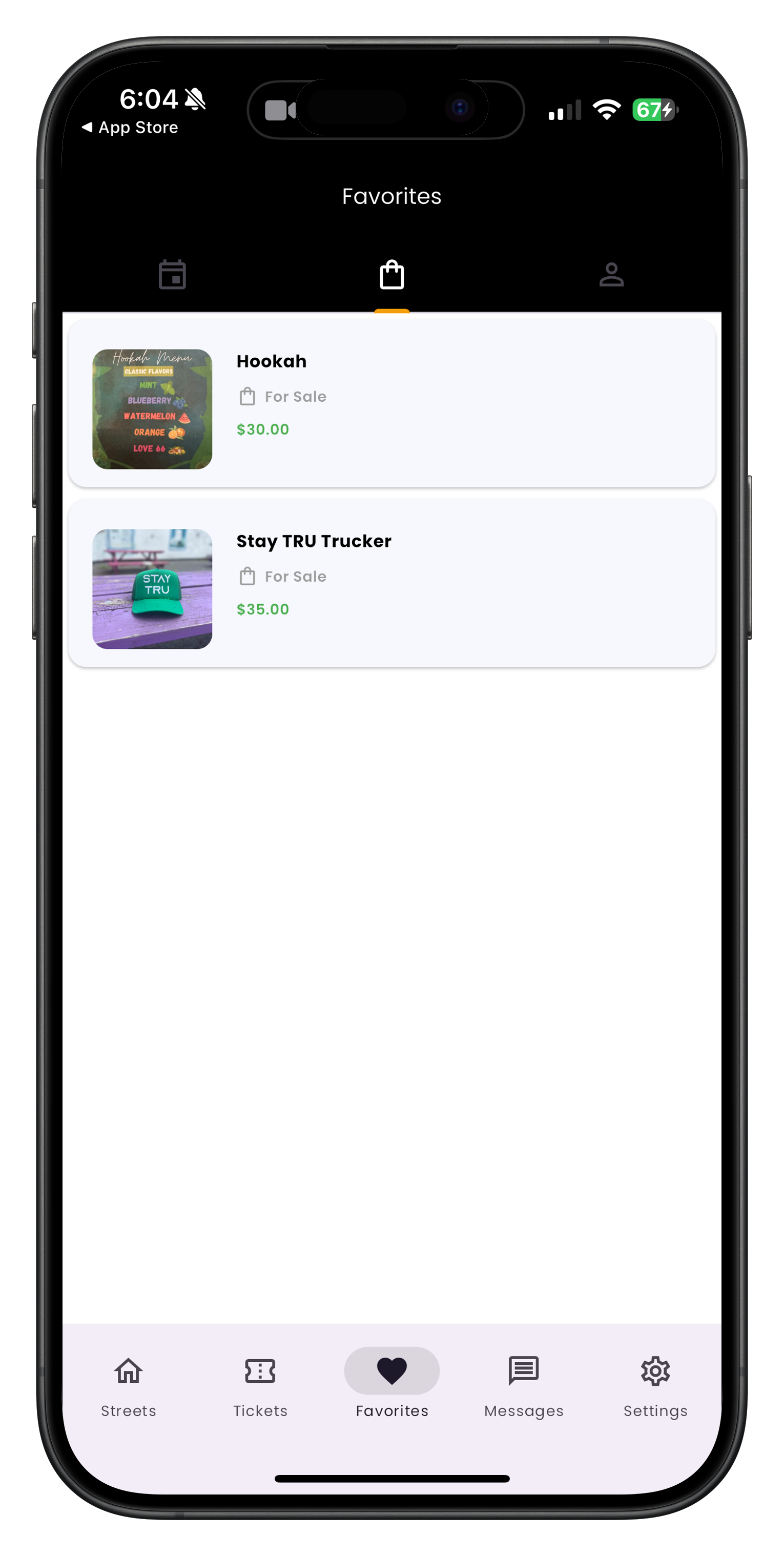
Filtering your favorites by category type
Removing Items from Favorites:
- There are two ways to remove items from your favorites:
- Option 1: From the item's details page, tap the filled bookmark icon to unfavorite it
- Option 2: From your Favorites list, swipe left on an item and tap the 'Remove' button, or tap and hold on an item to see removal options
Removing an item from your favorites is permanent, but you can always add it back later by favoriting it again.
Benefits of Using Favorites
The Favorites feature offers several advantages for Streets users:
- Quick access to events you're interested in but haven't purchased tickets for yet
- Easy tracking of vendors and products you might want to purchase later
- Following content creators and event organizers whose content you enjoy
- Creating a personalized collection of content tailored to your interests
- Receiving notifications about favorited events (if you have notifications enabled)
Use the Favorites feature to create a wishlist of events you're considering attending. You can review them later when making plans with friends.
Notifications for Favorited Content
When you favorite certain items, you may receive notifications about them. Here's what you need to know:
Event Notifications:
- When you favorite an event, you may receive notifications about:
- Ticket sales opening
- Limited tickets remaining
- Event updates or changes
- Reminders as the event date approaches
Product Notifications:
- When you favorite a product, you may receive notifications about:
- Price changes
- Limited stock alerts
- Special promotions or sales
Profile Notifications:
- When you favorite a profile, you may receive notifications about:
- New events they're hosting
- New products they've listed
- Major updates to their profile
You can control the notifications you receive through your account settings. To adjust notification preferences, go to your profile, tap on Settings, and then Notifications.
When Your Favorites List is Empty
If you're new to Streets or haven't saved any favorites yet, you'll see an empty state when you visit the Favorites tab:

The empty state of the Favorites tab with suggestions to get started
From the empty state, you can:
- Tap 'Explore Events' to browse upcoming events in your area
- Tap 'Discover Products' to browse products from various vendors
- Tap 'Find Users' to explore profiles of event organizers, vendors, and other attendees
- Use the search feature to find specific content that interests you
Start by favoriting a few items in each category to build your collection. This will help you get familiar with how the favorites system works and make it easier to find content you're interested in later.
Troubleshooting Favorites Issues
If you encounter problems with the Favorites feature, try these solutions:
Items Not Appearing in Favorites:
- Make sure you're signed in to the correct account
- Pull down to refresh your Favorites list
- Check your internet connection
- Restart the app
- Update to the latest version of the Streets app
Unable to Favorite Items:
- Check your internet connection
- Make sure your account is verified
- Try favoriting a different item to see if the issue is specific to one item
- Restart the app
- Update to the latest version of the Streets app
If you continue to experience issues with the Favorites feature, please contact Streets Support through the Help Center for assistance.
Need More Help?
If you're experiencing issues with this feature, you can:
Discover More on Streets!
Now that you know how to manage your favorites, explore more features to enhance your Streets experience.