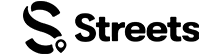Attendee Help
Messaging Users on Streets
Learn how to communicate with event organizers, vendors, and other attendees
Streets makes it easy to communicate with event organizers, vendors, and other attendees directly through the app. This guide will show you how to use the messaging features to ask questions, coordinate plans, and connect with others.
Accessing the Messages Section
The messaging feature allows you to have conversations with other Streets users. Here's how to find and use it:
- Open the Streets app on your device
- Tap on the 'Messages' icon in the bottom navigation bar
- You'll see all your existing conversations listed chronologically
- The most recent conversations appear at the top of the list
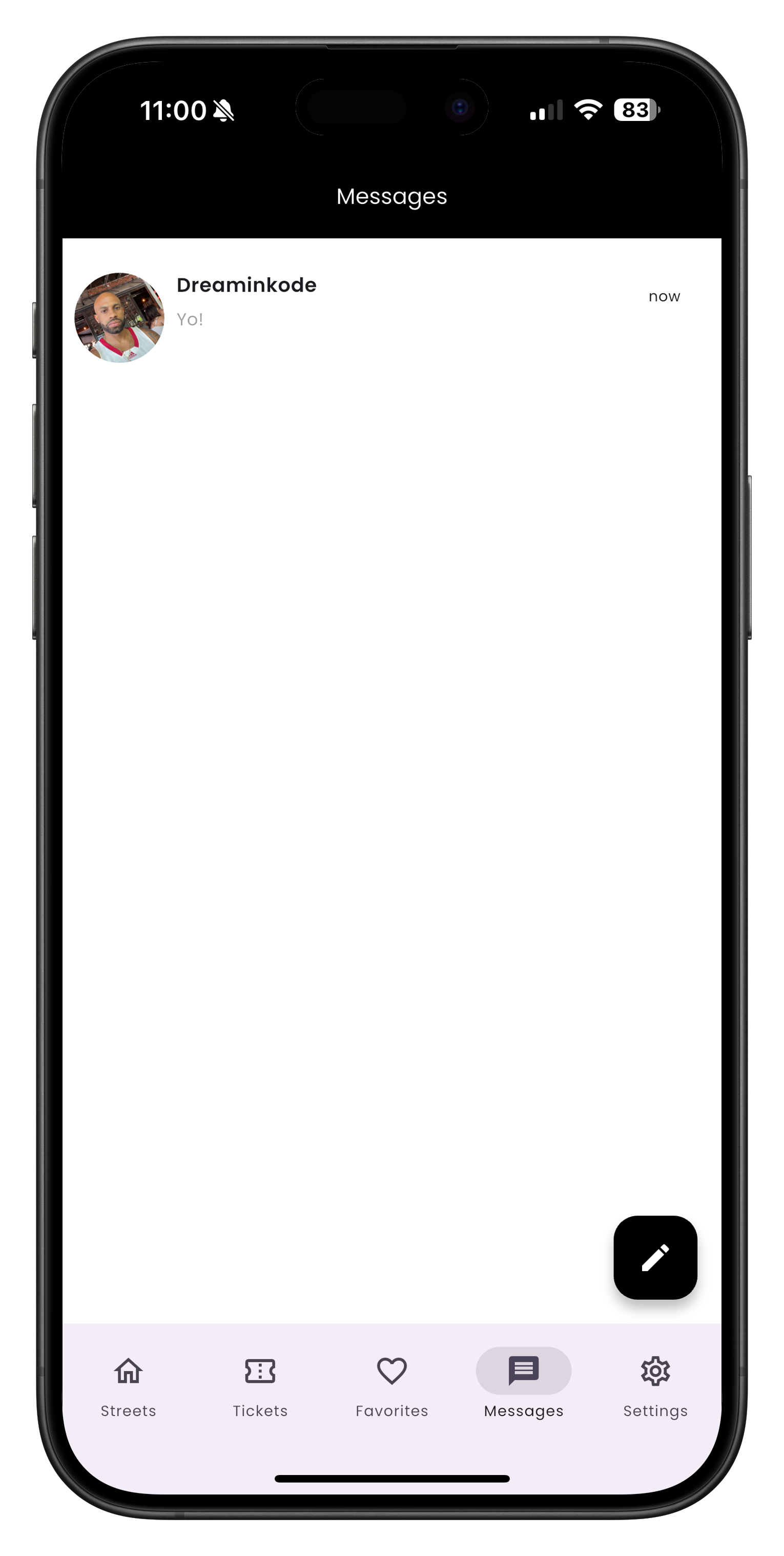
Main view of the Messages section in the Streets app
If you have unread messages, you'll see a notification badge on the Messages icon in the navigation bar, and those conversations will be highlighted in the list.
Starting a New Conversation
You can start conversations with event organizers, vendors, or other attendees in several ways:
From the Messages Tab:
- Go to the Messages tab
- Tap the 'plus' or 'new message' icon (in the bottom right corner)
- Search for a user by name or username
- Select the user you want to message from the search results
- The conversation screen will open, allowing you to type and send your message
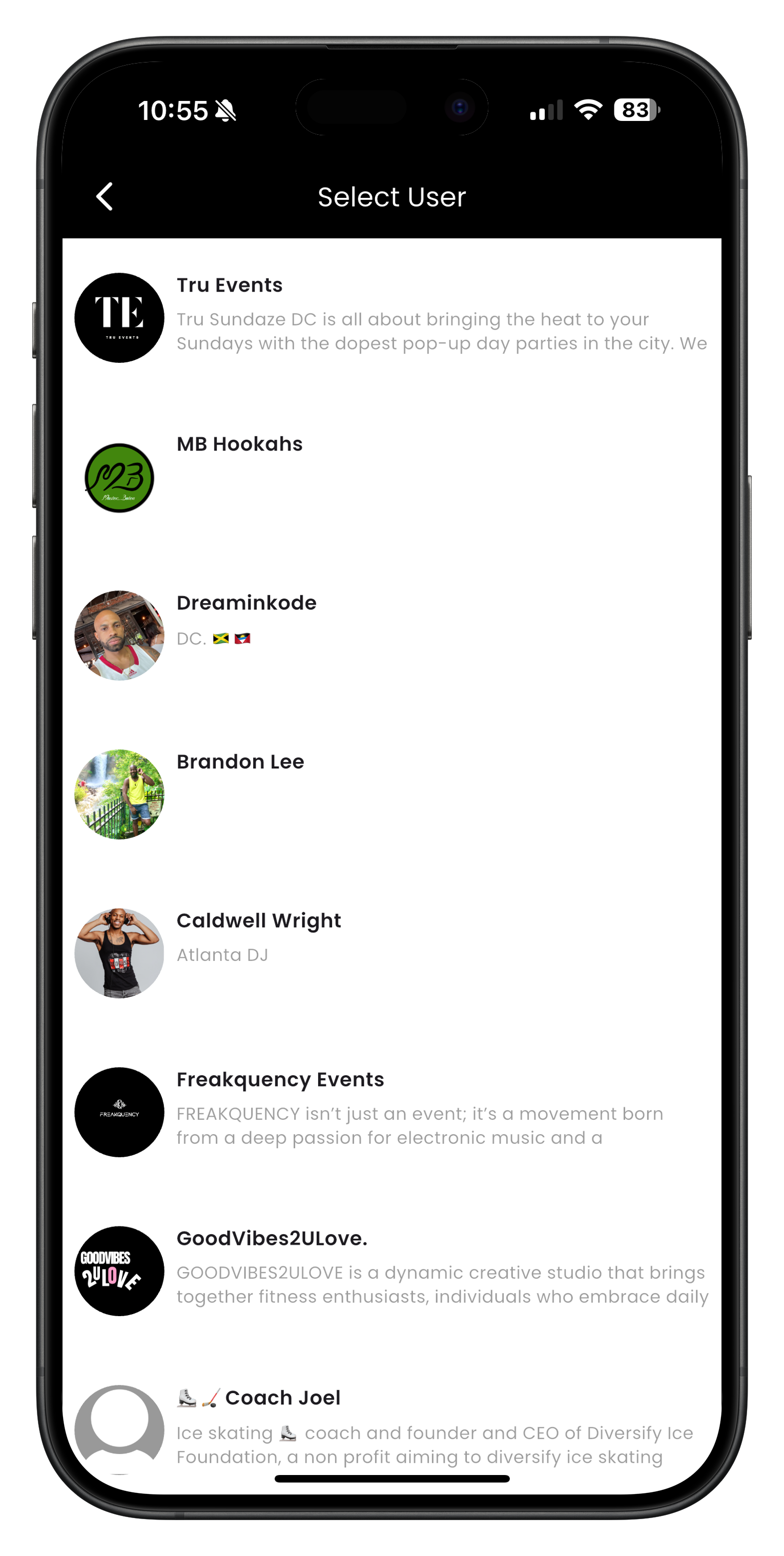
Starting a new conversation from the Messages tab
From a User's Profile:
- Navigate to the user's profile (through search, an event page, or by tapping their name elsewhere in the app)
- Tap the 'Message' button on their profile
- The conversation screen will open, allowing you to type and send your message
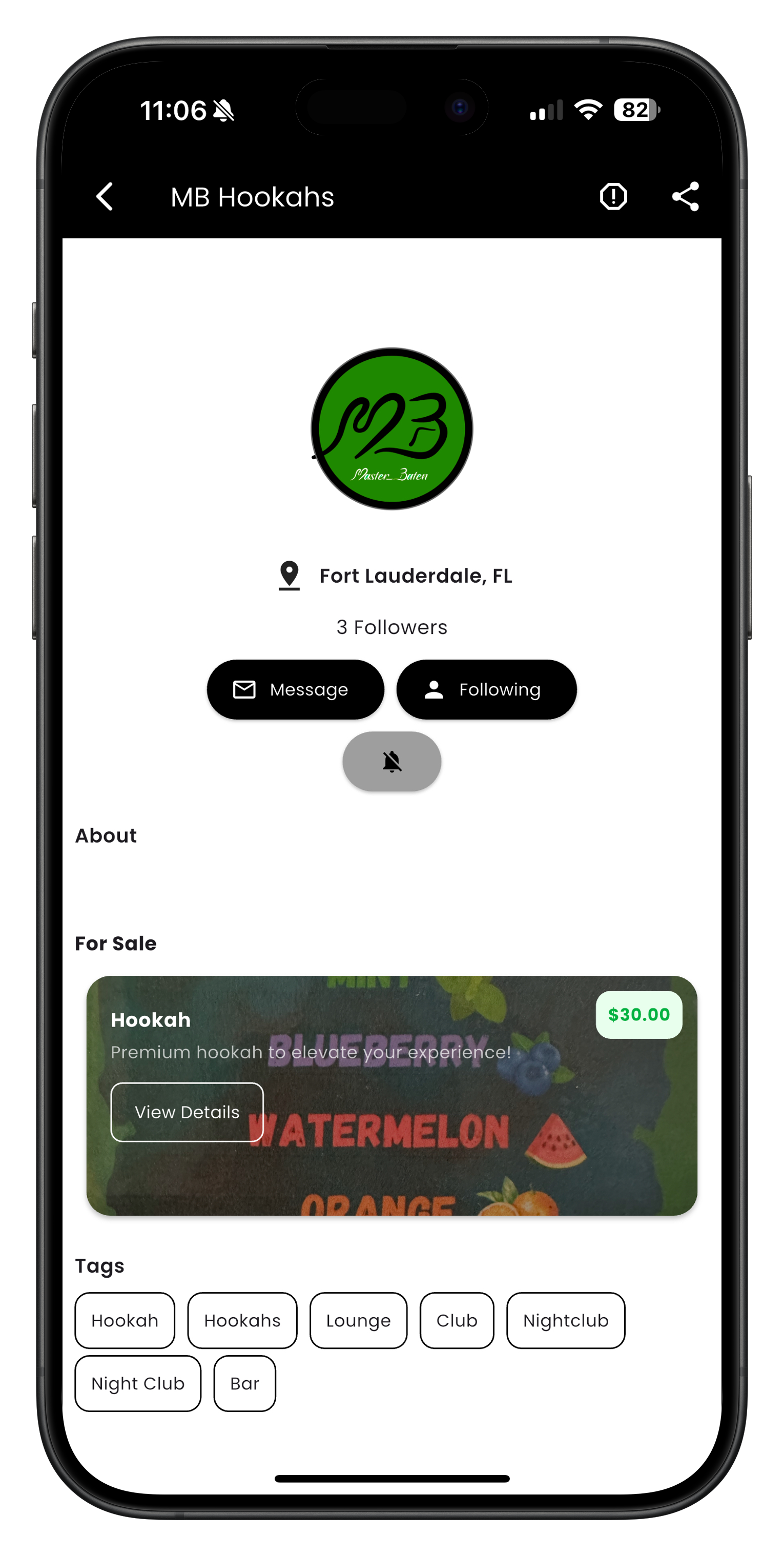
Messaging a user directly from their profile page
From an Event Page:
- Navigate to the event details page
- Look for the 'Event Organizer' at the bottom of the page
- Tap the message icon to start a conversation with the event organizer
- For some events, you may also see options to message other attendees or join group chats
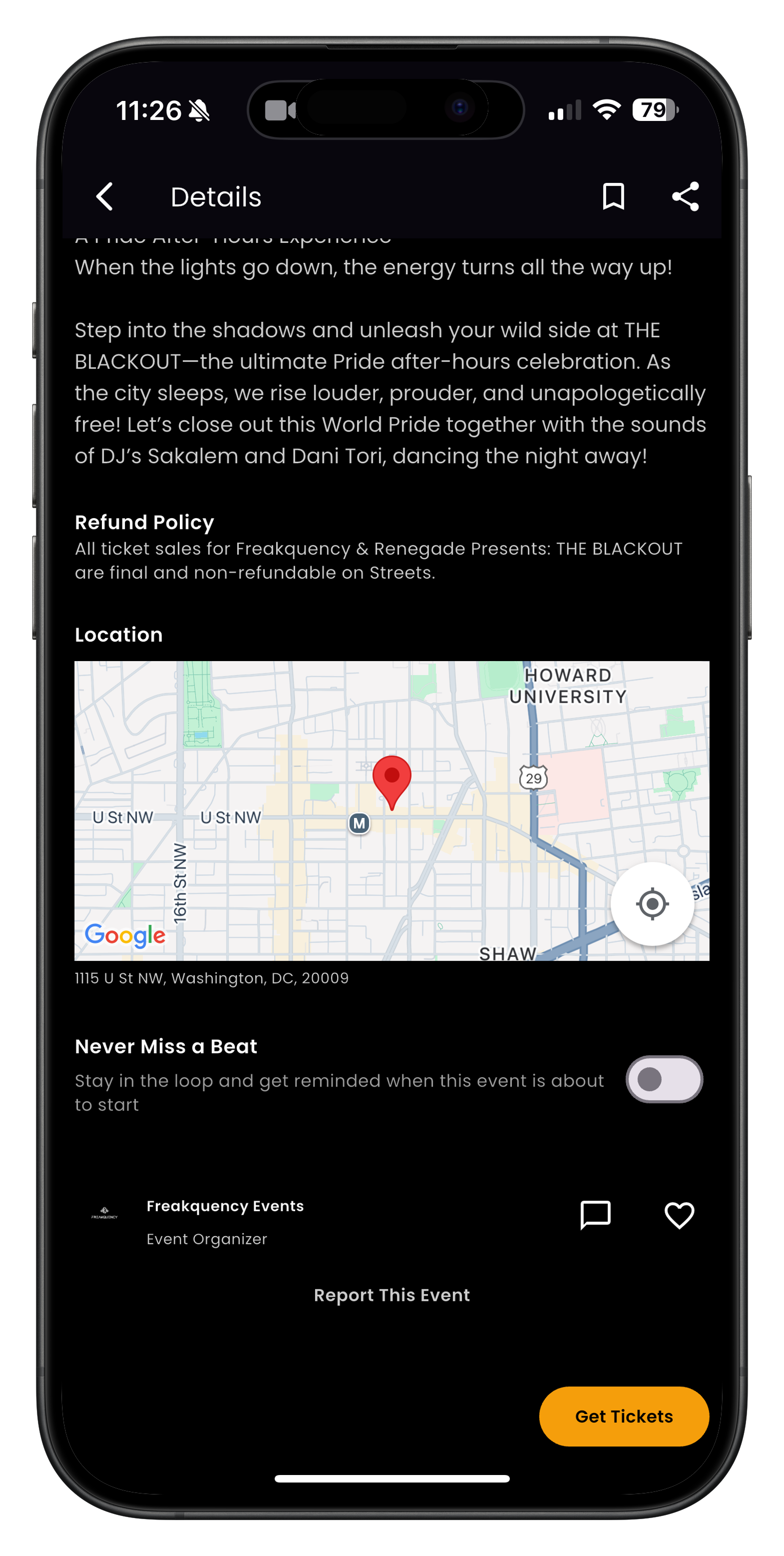
Contacting an event organizer from the event page
Event organizers may have the option to disable direct messaging for their events. If you don't see a messaging option, the organizer may have chosen not to allow direct communication.
Sending and Receiving Messages
Once you've opened a conversation, you can easily send and receive messages:
- Type your message in the text field at the bottom of the screen
- Tap the send button (usually an arrow or paper airplane icon) to send your message
- Messages you send appear on the right side in purple bubbles
- Messages you receive appear on the left side in gray bubbles
- You can see when your message has been delivered and read by the status indicators below the message
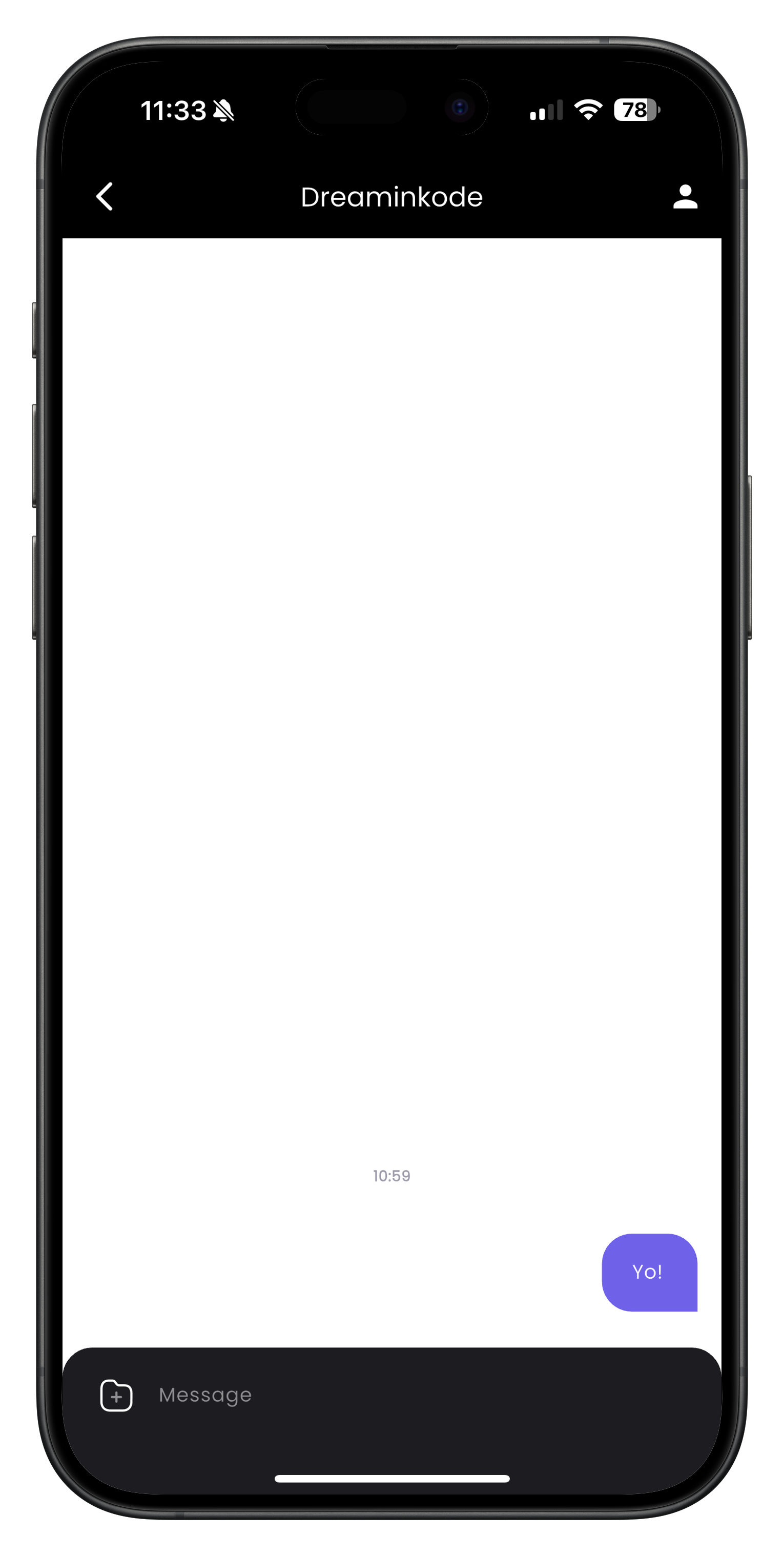
A typical conversation view showing sent and received messages
Sending Photos or Attachments:
- In an open conversation, look for the attachment icon (usually a plus, paperclip, or camera icon)
- Tap the icon to open attachment options
- Select to either take a new photo or choose one from your gallery
- Add an optional caption if desired
- Tap send to share the photo or attachment
When asking questions to event organizers, be specific and concise to get the most helpful responses. For example, instead of asking "Is parking available?", try "Is there free parking available near the venue, or are there paid lots nearby?"
Messaging Etiquette and Best Practices
To ensure a positive experience for everyone in the Streets community, follow these messaging guidelines:
When Messaging Event Organizers:
- Check the event details page first to see if your question is already answered
- Be respectful of the organizer's time by keeping messages concise and relevant
- Understand that organizers may receive many messages and might not respond immediately
- If you have a question that might benefit others, consider asking it in public comments if available
When Messaging Other Attendees:
- Introduce yourself and mention the event or context in which you're connecting
- Be respectful and considerate in your communication
- Avoid sharing personal contact information until you're comfortable
- Report any inappropriate messages to Streets support
Streets has community guidelines that prohibit harassment, spam, and inappropriate content. Users who violate these guidelines may have their messaging privileges restricted or accounts suspended.
Group Messaging for Events
Some events on Streets may have group messaging features that allow all attendees to communicate with each other:
- Navigate to the event details page
- Look for a 'Group Chat' or 'Event Chat' section
- Tap to join the conversation
- All messages you send will be visible to all event attendees who have joined the chat
- You can participate in discussions about meetups, coordination, or general event excitement
Group chats are moderated by event organizers. Be respectful and follow any posted guidelines to ensure a positive experience for all attendees.
Managing Your Conversations
You can manage your conversations and messaging preferences in the Streets app:
Deleting Conversations:
- Go to the Messages tab
- Swipe left on the conversation you want to delete
- Tap the 'Delete' button that appears
- Confirm deletion when prompted
Muting Notifications:
- Open the conversation you want to mute
- Tap the menu icon (usually three dots) in the top right corner
- Select 'Mute Notifications' or similar option
- Choose how long you want to mute the conversation (if options are provided)
Blocking Users:
- Open a conversation with the user you want to block
- Tap the menu icon in the top right corner
- Select 'Block User' or similar option
- Confirm your choice when prompted
- Blocked users will not be able to send you messages
If you receive inappropriate messages or feel harassed by another user, you can report them through the app by selecting 'Report' from the conversation menu. Streets takes user safety seriously and will investigate all reports.
Troubleshooting Messaging Issues
If you encounter problems with the messaging feature, try these solutions:
Messages Not Sending:
- Check your internet connection
- Close the app completely and reopen it
- Ensure you have the latest version of the Streets app installed
- Check if the recipient has blocked you or deactivated their account
Not Receiving Messages:
- Check your notification settings in the app
- Verify your device's notification settings for the Streets app
- Make sure you haven't accidentally muted the conversation
- Check if your account status is active and in good standing
Can't Find a User to Message:
- Ensure you're spelling their username correctly
- The user may have privacy settings that prevent direct messages
- For event organizers, check if they've enabled messaging for their event
- Some accounts may be restricted from receiving messages due to community guidelines violations
If you continue to experience issues with the messaging feature, take a screenshot of the problem and contact Streets support through the app or website for assistance.
Need More Help?
If you're experiencing issues with this feature, you can:
Ready to Connect!
Now that you know how to use the messaging features, you can easily communicate with organizers, vendors, and fellow attendees.