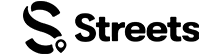Curator Help
Event Curator Account Setup
Learn how to set up and manage your event curator account on Streets
Setting up your event curator account on Streets is the first step to creating and managing successful events. This guide will walk you through the process of creating and configuring your curator profile.
Downloading the Streets App
To get started with Streets, you'll need to download the app:
- Visit your device's app store:
- Apple App Store (for iOS devices)
- Google Play Store (for Android devices)
- Search for "Streets" in the search bar
- Tap "Get" or "Install" to download the app
- Once installed, tap "Open" to launch the app
Signing In or Creating an Account
When you first open the Streets app, you'll see the login screen with several options:
- Sign in with email: Enter your email address and tap "Continue with email"
- Sign in with Google: Tap the "sign in with google" button
- Sign in with Apple: For iOS users, tap the "sign in with apple" button
- Create a new account: If you don't have an account, tap "Sign Up" at the bottom
- Browse without an account: Tap "Browse Streets" to explore without signing in
Image: Streets app login screen
Creating Your Streets Account
If you're creating a new account, you'll need to provide some basic information:
- Email address: Enter your email for account verification and communication
- Birthdate: Enter your date of birth
- Password: Create a secure password
- Confirm Password: Re-enter your password to verify
- Tap "Sign Up" to continue
- By tapping "Sign Up", you'll be accepting the Terms and Conditions and Privacy Policy
Create a strong password using a mix of uppercase and lowercase letters, numbers, and special characters for better account security.
Image: Account creation form
Setting Up Location Services
After creating your account, you'll be asked to enable location services:
- You'll see a screen explaining the benefits of allowing location access
- Location services help Streets provide:
- Finding event opportunities around you
- Targeting your events to the right local audience
- Tap "Continue" to proceed to the location permission prompt
Image: Location services explanation
Your device will then show a system prompt asking for location permission:
- Allow Once: Grant location access for this session only
- Allow While Using App: Grant location access whenever the app is open
- Don't Allow: Deny location access
While allowing location provides the best experience for targeting your events, this permission is optional and can be changed later in your device settings.
Image: Location permission system prompt
Setting Up Notifications
Next, you'll be prompted to set up notifications:
- You'll see a screen explaining notification benefits, including:
- Receiving alerts about ticket sales and RSVPs
- Getting notifications when attendees message you
- Being informed about event-related updates
- Tap "Continue" to proceed to the system notification prompt
Image: Notification permission explanation
Setting Your Interests
After setting up permissions, you'll be prompted to select your interests:
- Browse the available interest categories
- Tap to select interests that align with the types of events you'll create
- You can select multiple interests across different categories
- Tap "Continue" when you've finished selecting your interests
Selecting relevant interests helps Streets connect you with the right audience for your events and improves your event's visibility in search results.
Image: Interests selection screen
Completing Your Profile
The final step is to complete your profile with personal information:
- Add your display name (this will be visible to other users)
- Upload a profile picture
- Add a short bio (optional but recommended)
- Tap "Complete Profile" to finish the setup process
Image: Profile completion screen
Switch to a Curator Account
After setting up your basic account, you'll need to switch to a curator account to create events:
- Navigate to your profile by tapping your profile icon
- Select "Settings" from the menu
- Tap "Account Type"
- Choose "Event Curator Account" from the options
- Review and accept the curator terms and conditions
Note: Switching to a curator account allows you to create and manage events, but you'll still be able to use all regular user features like attending events and purchasing tickets.
Setting Up Your Curator Profile
A complete and appealing curator profile helps attract attendees and establishes credibility. Take time to fully set up your profile with quality information and visuals.
Business Information
Navigate to your curator profile settings to add the following information:
- Business or Event Brand Name: Your official name that will appear on all events
- Business Description: A detailed description of your business or event brand, and what types of events you organize (up to 500 characters)
- Business Category: Select the category that best represents your events (e.g., Music, Art & Culture, Food & Drink, etc.)
- Contact Email: A business email where attendees can reach you with questions
- Business Website: Your website URL (if applicable)
- Social Media Links: Links to your business profiles on platforms like Instagram, Facebook, or Twitter
Profile Photos
Adding high-quality images to your profile helps build trust with potential attendees:
- Profile Picture: Upload your business logo or a representative image (recommended size: 500x500 pixels)
- Cover Photo: Add a banner image showcasing your events or brand (recommended size: 1200x400 pixels)
- Gallery Photos: Upload up to 5 additional photos that represent your events or venue
Tip: Use professional-quality images with good lighting that showcase your events clearly. Consistent image styling helps create a cohesive brand appearance.
Connecting With Streets Support
After completing your account setup, you need to contact Streets support to fully activate your curator account. This step is essential for verifying your business information.
Send an Email to Support
Follow these steps to contact Streets support:
- On the app, navigate to Settings > Support
- Send an email with the following information:
- Your Full Name
- Business Name
- City, State, and Zip Code of your business
- Business website or social media URL (if applicable)
- Our team will review your information and contact you within 1-2 business days
Important: Your curator account won't be fully activated until you complete this step. Make sure to provide accurate information to expedite the verification process.
Managing Account Settings
Customize your account settings to manage your curator experience on Streets and ensure you receive important updates.
Notification Preferences
Control which notifications you receive:
- Event Notifications: Get notified about ticket sales and RSVPs
- Message Notifications: Receive alerts when attendees message you
- Review Notifications: Get updates when attendees review your events
- Payout Notifications: Be notified when payments are sent to your bank account
- Marketing Updates: Receive tips and news from Streets
Security Settings
Protect your curator account with these security features:
- Two-Factor Authentication: Enable 2FA for additional security when logging in
- Password Management: Regularly update your password for better security
- Login History: Review recent logins to monitor account access
- Connected Devices: Manage devices that have access to your account
Tax Information
As an event curator, you're responsible for understanding and complying with tax requirements for your events. Streets provides tools to help manage tax collection:
- Tax Settings: Configure your tax collection preferences
- Sales Tax: Set up appropriate tax rates based on your location and event type
- Tax Reports: Access reports of collected taxes for your records
Pro Tip: Consult with a tax professional to ensure you're complying with all local, state, and federal tax requirements for your business type and location.
Need More Help?
If you're experiencing issues setting up your curator account, you can:
- Check our Troubleshooting Guide
- View Frequently Asked Questions
- Contact our Support Team
What's Next?
Now that you've set up your curator account, learn how to: